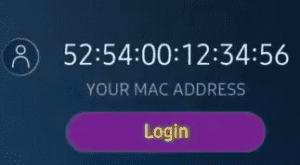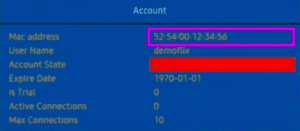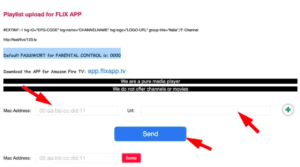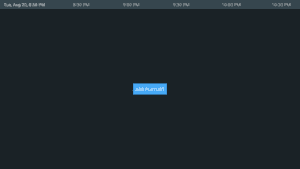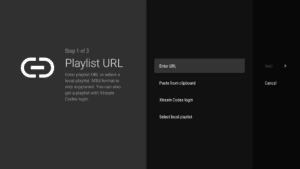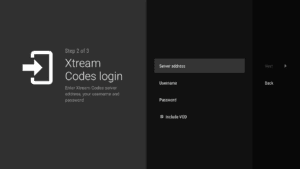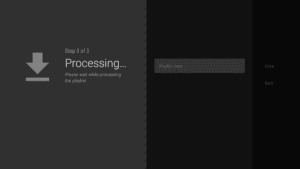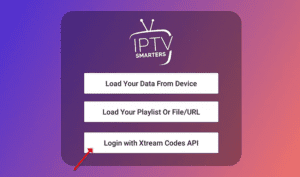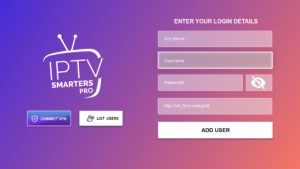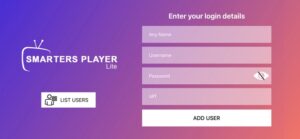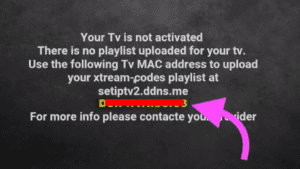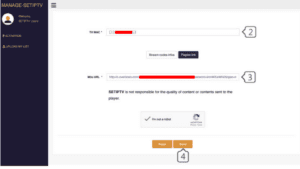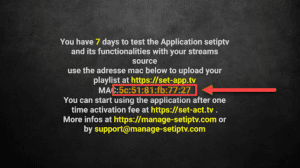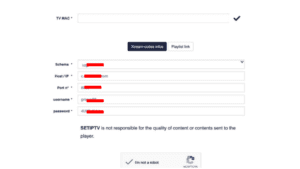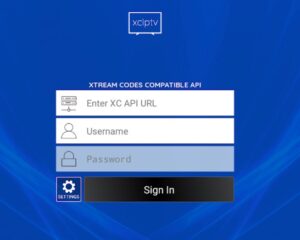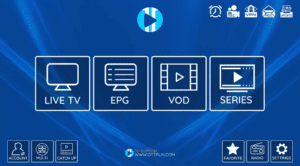SET IPTV installations based on Xtream-Code
- Find Mac address
After installation, open Set IPTV and you can find MAC address on screen

- Navigate to app portal
Open the set IPTV upload page via browser : https://cms.manage-setiptv.com/paneliptv/set.app and Choose Xtream-ocdes info method
- Enter Mac address
Enter your Set IPTV mac address in TV MAC field
- Enter Extream-codes info
You need Enter the Xtream-codes info which you gave from your IPTV provider or extracted from m3u link
Note: The details in screenshot are example , and you can not use them . - Click Send
You must active captcha (I’m not robot) and click send. Restart your TV and open SET IPTV again , Enjoy thousands TV channels, movies and series .




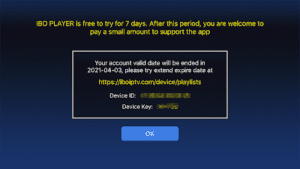
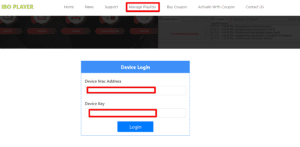
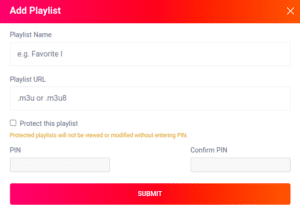
 Now we show you how to configure your subscription on the flix iptv activation application using your m3u link.
Now we show you how to configure your subscription on the flix iptv activation application using your m3u link.