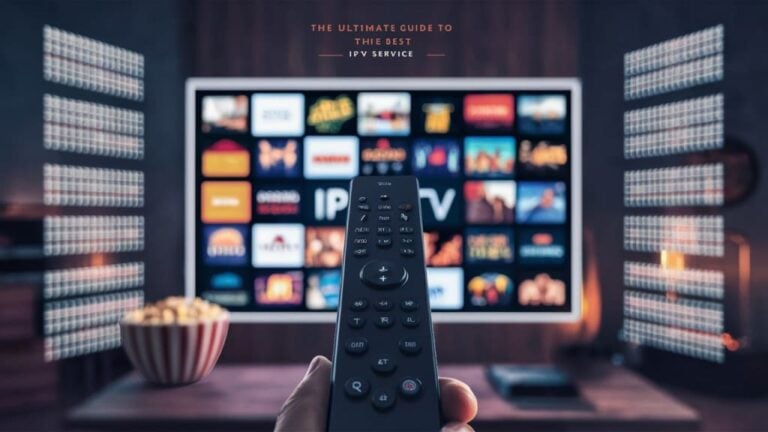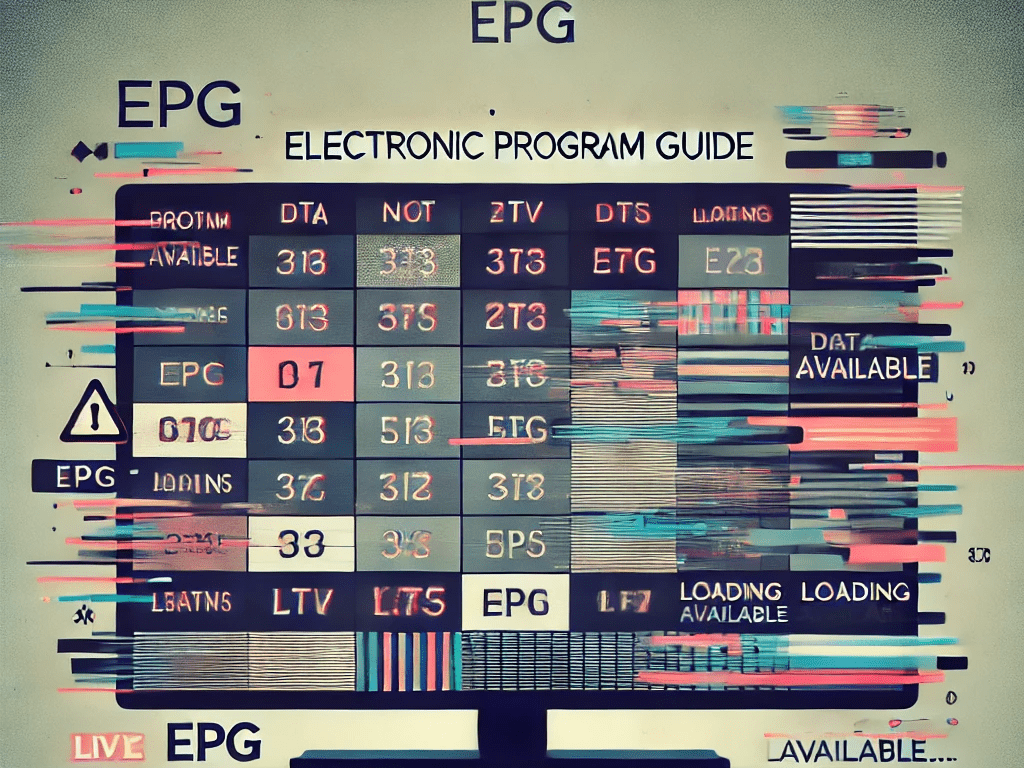
An EPG (Electronic Program Guide) enhances the IPTV experience by providing detailed schedules and program information for live TV channels. When the EPG fails to load, it can make navigating channels and planning your viewing schedule more difficult. This article explores the common causes of EPG issues and provides actionable solutions to fix them.
What Causes EPG Not to Load?
- Incorrect EPG URL
- The EPG URL provided by the IPTV provider may be entered incorrectly or may have expired.
- Server Issues
- The server hosting the EPG data may be down or overloaded, preventing the guide from loading.
- Outdated IPTV App
- An older version of the IPTV app may not support the latest EPG format or settings.
- Device Compatibility
- Some devices or IPTV players may not support EPG features or formats.
- Network Issues
- A weak or unstable internet connection can prevent the EPG data from being fetched.
- Corrupted Cache or Data
- Accumulated cache or corrupted app data may interfere with the EPG loading process.
- Regional Restrictions
- Certain EPG services may be restricted in your region, preventing data access.
- Improper Time Zone Settings
- Incorrect time zone settings can cause the EPG to display blank or outdated data.
How to Fix EPG Not Loading
1. Verify the EPG URL
- Why: An incorrect or expired URL is the most common cause of EPG loading issues.
- Steps:
- Check the EPG URL provided by your IPTV service.
- Copy and paste the URL into a browser to confirm it’s active.
- Re-enter the URL in your IPTV app without any typos or spaces.
2. Update the IPTV App
- Why: Outdated apps may not support newer EPG formats or settings.
- Steps:
- Go to your app store or the IPTV app’s official website.
- Check for updates and install the latest version.
3. Restart the App and Device
- Why: Restarting clears temporary glitches that may prevent the EPG from loading.
- Steps:
- Close the IPTV app completely.
- Restart your device.
- Relaunch the app to check if the EPG loads.
4. Check Your Internet Connection
- Why: A stable connection is required to fetch EPG data.
- Steps:
- Test your internet speed using tools like Speedtest.net.
- Switch to a wired Ethernet connection if using Wi-Fi.
- Restart your router if needed.
5. Clear Cache and Data
- Why: Corrupted cache can interfere with the EPG loading process.
- Steps:
- Go to your device’s settings.
- Navigate to the IPTV app under “Apps.”
- Select “Clear Cache” and “Clear Data.”
6. Adjust Time Zone Settings
- Why: Incorrect time zones can lead to missing or outdated EPG data.
- Steps:
- Go to your device’s date and time settings.
- Set the correct time zone for your region.
- Check the IPTV app’s time zone settings as well.
7. Test on a Different Device or App
- Why: If the EPG works on another device or app, the issue may be device-specific.
- Steps:
- Install the IPTV app on another device.
- Use an alternative IPTV player like TiviMate or Smart IPTV to test the EPG.
8. Contact Your IPTV Provider
- Why: The issue may lie with the provider’s server or the EPG source.
- Steps:
- Reach out to the provider’s support team.
- Ask for updated EPG URLs or alternative configurations.
9. Use a VPN
- Why: Geo-restrictions may block access to EPG data.
- Steps:
- Install a VPN on your device.
- Connect to a server in a region where the EPG service is available.
10. Re-add the Playlist
- Why: If the playlist is corrupted, re-adding it can fix EPG issues.
- Steps:
- Remove the existing playlist from your IPTV app.
- Add the latest version of the playlist provided by your IPTV service.
Preventive Measures for EPG Loading Issues
- Regularly Update the App and Playlist
- Keep your IPTV app and playlist URLs updated to the latest versions.
- Use Reliable IPTV Services
- Choose IPTV providers with a reputation for stable and well-maintained EPG services.
- Test Internet Speeds Periodically
- Ensure your connection remains stable and fast enough for streaming and EPG updates.
- Enable Automatic Time Zone Settings
- Let your device adjust the time zone automatically to avoid mismatches.
- Backup EPG URLs
- Save backup copies of EPG URLs in case the current one becomes unavailable.
Conclusion
An EPG not loading can hinder your ability to navigate and enjoy IPTV channels, but most issues are easily resolvable. By verifying the EPG URL, updating your app, and ensuring proper settings, you can restore the guide’s functionality. Stay proactive by maintaining a stable internet connection and choosing reliable IPTV providers for a seamless experience.