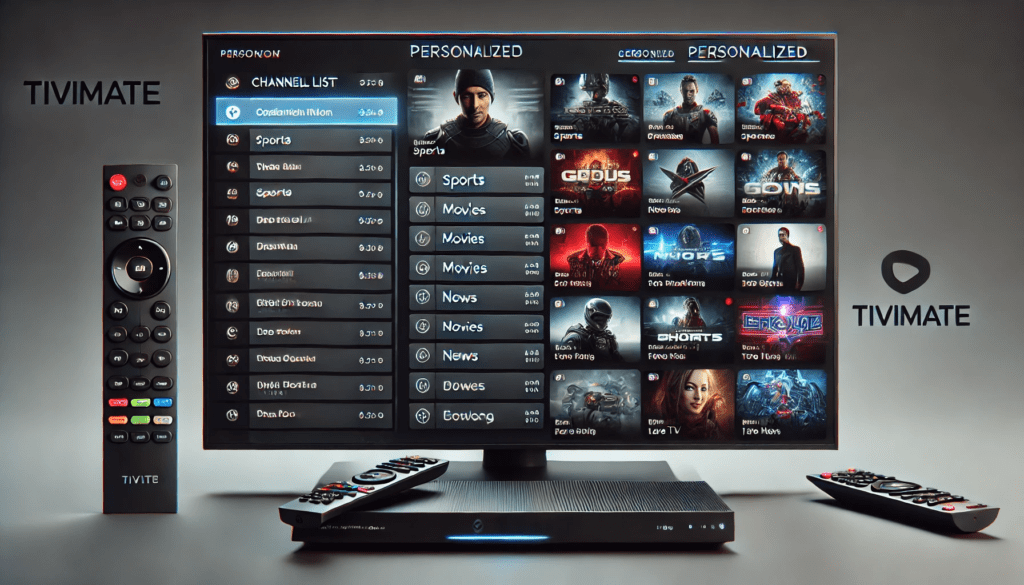
Table of Contents
- Introduction: Why Personalization Matters
- TiviMate Overview
- Key Requirements for a Custom TiviMate Setup
- Initial Setup Recap: Installing TiviMate
- Core Customization Areas
- 5.1 Channel Management
- 5.2 EPG Customization
- 5.3 Appearance & Themes
- 5.4 Favorite Channels & Groups
- 5.5 Recording & Catch-Up Options
- 5.6 Parental Controls
- Advanced Customization
- 6.1 Multi-Screen & Picture-in-Picture
- 6.2 Custom Logos, Thumbnails, and Channel Icons
- 6.3 Integrating Multiple IPTV Playlists
- 6.4 Tweaking Performance & Buffer Settings
- Troubleshooting Common Personalization Challenges
- Tips for Maintaining Your Personalized TiviMate Setup
- Conclusion
1. Introduction: Why Personalization Matters
In today’s digital era, few people enjoy scrolling through hundreds—if not thousands—of channels just to find something to watch. This is where personalization steps in. Personalizing your IPTV player ensures that you get to the content you want, when you want it, without unnecessary friction. It gives you control over how your channels are displayed, how the program guide (EPG) appears, what recordings you store, and how you manage multiple IPTV subscriptions.
When it comes to IPTV players on Android-based devices (including TV boxes, Amazon Fire TVs, and even smartphones), TiviMate is a standout for customization options. Rather than just providing you with a static list of channels, it empowers you to group them according to your preferences, adjust the look and feel of the interface, refine EPG data, and more. This guide will walk you through the best ways to personalize TiviMate for an enjoyable, seamless, and highly tailored TV experience.
Benefits of a Personalized TiviMate Experience
- Streamlined Navigation: Quickly find your favorite shows without sifting through channels you rarely watch.
- Family-Friendly Settings: Keep certain content restricted via parental controls and channel locks.
- Optimized Aesthetics: Choose themes and layouts that complement your viewing environment—be it bright or dark.
- Better EPG Accuracy: Correctly map channels with their respective EPG data so you never miss an important show.
2. TiviMate Overview
Before diving into specific customization strategies, let’s review what TiviMate is and why it’s so popular among IPTV enthusiasts.
TiviMate is an IPTV player designed primarily for Android TV and Amazon Fire devices (though you can also install it on Android smartphones). It does not provide any content by itself; instead, it requires an IPTV subscription and either an M3U playlist, Xtream Codes login, or Portal URL to access live channels and on-demand libraries. Once you’ve added these credentials, TiviMate will display an electronic program guide (EPG) similar to what you’d see on a cable or satellite TV box.
Key features that make TiviMate stand out:
- User-Friendly Interface: The horizontal EPG and intuitive channel navigation approximate traditional cable TV guides.
- Advanced EPG Management: TiviMate automatically fetches EPG data from your IPTV provider, but it also lets you add custom EPG sources for improved accuracy.
- Multiple Playlists: You can load multiple IPTV subscriptions and seamlessly toggle between them within a unified interface.
- Catch-Up and Recording: Depending on your provider, TiviMate supports timeshift and catch-up, allowing you to pause or rewind live TV. You can also schedule recordings (with TiviMate Premium).
- Robust Customization: Channel grouping, theming, parental controls, favorites, multi-screen—TiviMate is designed for users who want total control over their viewing experience.
3. Key Requirements for a Custom TiviMate Setup
Before venturing into personalization, ensure you have the following prerequisites in place:
- TiviMate Premium (Recommended)
- While TiviMate’s free version is perfectly usable, you’ll need the premium version for advanced customizations. Premium unlocks features like multiple playlists, recording, catch-up management, and more interface customization options.
- Stable IPTV Subscription
- Your customization efforts will only be as good as the source. Make sure you have a reliable IPTV service that provides accurate EPG data, stable streams, and consistent availability. If your IPTV provider is frequently offline or has inaccurate EPG data, your TiviMate customizations won’t be fully realized.
- Compatible Device
- TiviMate is most commonly used on Amazon Fire TVs, Fire Sticks, Android TV Boxes, or any Android device (v5.0 and up). Ensure you have enough storage space, especially if you plan to record shows.
- Internet Speed
- For HD or 4K streaming, aim for a 10 Mbps or higher connection. Buffering issues can hamper your enjoyment, regardless of how well you’ve personalized your player.
4. Initial Setup Recap: Installing TiviMate
This guide focuses on customization, but here’s a quick recap on how to get TiviMate up and running in case you’re brand new to the platform:
- Android Devices
- Open the Google Play Store, search for TiviMate, install it, and grant necessary permissions (like storage access for EPG data or recordings).
- Amazon Fire TV / Fire Stick
- Enable “Apps from Unknown Sources” in your Fire TV Settings under Developer Options.
- Install the Downloader app and use it to sideload TiviMate’s APK.
- Launch TiviMate and grant the same permissions.
- Android TV Boxes
- Similar to Android phones; open the Play Store and install TiviMate. If not available, sideload using a file manager or USB stick.
- Add Your IPTV Playlists
- Once installed, open TiviMate and add your M3U link, Xtream Codes, or Portal URL to fetch channels.
After these steps, you have TiviMate in its default configuration. Now, let’s explore how to transform it into your personalized content hub.
5. Core Customization Areas
5.1 Channel Management
The cornerstone of any personalized experience is effectively managing your channels. IPTV playlists often come jam-packed with channels you’ll rarely (if ever) watch, including international stations or duplicates.
- Removing/Disabling Unwanted Channels
- Go to Settings > Channels (or Manage Playlists), select the relevant playlist, and uncheck channels you don’t want cluttering your main list. Hiding these channels keeps your interface tidy.
- Reordering Channels
- Some viewers prefer an alphabetical list; others prefer organizing channels by frequency of use. TiviMate allows you to drag and drop channels to your preferred order.
- Renaming Channels
- If your IPTV provider uses cryptic or mislabeled channel names, TiviMate helps you rename them for clarity (e.g., changing “Fox HD” to “FOX HD”).
- Creating Custom Groups
- Instead of default groupings from your IPTV provider, create custom groups like “Sports,” “Kids,” “Movies,” or “News” to better reflect your viewing habits.
Tips for Effective Channel Management
- Start with Groups: It’s usually easier to create a few broad groups (Sports, Movies, Music, etc.) and move channels into them rather than micro-sorting every channel individually at first.
- Utilize M3U Editing: If you’re comfortable with a text editor, you could also remove channels from your M3U playlist before adding it to TiviMate. But TiviMate’s internal editing tools should suffice for most users.
5.2 EPG Customization
A well-structured EPG is crucial for a smooth TV-like experience. However, not all IPTV providers offer pristine EPG data, and some might have incomplete or mismatched information.
- Automatic vs. Manual EPG
- TiviMate automatically pulls EPG data from your IPTV provider if it’s integrated in the M3U or portal. However, for improved accuracy, you can add an external EPG source.
- If you know the direct EPG URL, add it in Settings > EPG > Add Source.
- Mapping Channels
- If TiviMate fails to match certain channels with the correct EPG, you can map them manually. Under Settings > EPG > Manage EPG (naming varies), you’ll see an option to link channel IDs with EPG data.
- EPG Refresh Intervals
- You can schedule TiviMate to update the EPG daily or at specific intervals. This is useful if your provider’s data frequently changes or if you rely on a third-party EPG service that updates regularly.
- Time Offset Adjustments
- If program times appear off by an hour or more, TiviMate lets you apply a time offset in increments (e.g., ±1 hour), ensuring the EPG matches actual broadcast times.
Why Proper EPG Mapping Matters
- Scheduling Recordings: TiviMate’s built-in DVR and scheduling features rely heavily on accurate EPG data.
- Catch-Up TV: Many providers label catch-up windows in the EPG, so incorrect mapping can lead to missing or mislabeled on-demand replays.
5.3 Appearance & Themes
Your on-screen experience shouldn’t just be about content; it should also be visually appealing and easy on the eyes.
- Theme Selection
- TiviMate typically offers dark and light themes. The dark theme is popular for large-screen TVs in dimly lit rooms, while the light theme can be more suited to bright or daytime environments.
- Layout Customization
- Under Settings > Appearance (menu names can vary), you can adjust how many channels appear in the EPG grid, how transparent the background is, and the size of text or channel logos.
- Color Accents
- TiviMate Premium may allow custom accent colors or highlight colors for selected items. Play around with these to give a unique look that suits your preferences.
- Full-Screen vs. Minimized Views
- Decide whether the video preview is always playing in the background while scrolling, or if you prefer a smaller preview window while browsing the guide.
5.4 Favorite Channels & Groups
If you watch the same channels repeatedly—sports, news, or a set of premium movie channels—TiviMate’s Favorites feature is indispensable.
- Adding Channels to Favorites
- Simply long-press a channel (or depending on your remote, press the context/menu button) and select Add to Favorites. This channel will now appear in a dedicated Favorites group.
- Favorite Group Management
- You can rename or reorder channels within Favorites. Typically, you’ll want your very top picks at the front of the list.
- Why Favorites Are Important
- Favorites keep your daily go-to channels at your fingertips, eliminating the need to scroll through extended channel lists or group menus.
5.5 Recording & Catch-Up Options
Recording live TV or using catch-up (rewinding previously aired shows) is a major advantage for many IPTV users. While not strictly a “visual” customization, it dramatically shapes your viewing experience.
- Enable Recording Locations
- In Settings > Recording, choose your storage destination (internal memory or external USB/drive). Make sure you have enough space, especially if you plan to record sports events or long movies.
- Schedule Recordings
- From the EPG, highlight a future program and press Record. TiviMate will record automatically based on EPG timings. This is especially handy for series or one-off events you don’t want to miss.
- Catch-Up
- If your provider supports it, you can watch programs that aired a few hours or days ago. By customizing the EPG or properly mapping channels that have catch-up content, TiviMate will let you jump back in time.
Note on Provider Limitations
- Some IPTV services may not offer timeshift or recording functionality at the server level. TiviMate can only do so much if the streams themselves don’t allow rewinding or partial buffering.
5.6 Parental Controls
Families with young viewers often want to restrict certain channels—whether it’s adult content, horror channels, or other categories.
- Set up a PIN
- Go to Settings > Parental Controls (or a similar heading) and enable the feature. You’ll be prompted to create a 4-digit PIN.
- Channel Locking
- Within the parental control menu, select which channels or categories require the PIN for access. You can also place the entire group behind a PIN lock.
- PIN Reminders
- Make sure you choose a secure but memorable PIN. If you forget it, you may need to reset TiviMate’s data or consult the developer’s documentation for a workaround.
6. Advanced Customization
Once you’ve nailed the core aspects of TiviMate, you can proceed to advanced features that push customization to the next level.
6.1 Multi-Screen & Picture-in-Picture
- Multi-Screen: Some Android TV devices allow TiviMate to display multiple channels simultaneously, letting you watch two or more streams side by side.
- Picture-in-Picture (PiP): On devices that support PiP, you can minimize the current channel into a small window while navigating the rest of TiviMate or even other apps.
Use Cases
- Sports Enthusiasts: Watch two live matches at once or keep an eye on the news while following a live game.
- Multitasking: Continue watching a talk show in a PiP window while browsing the channel guide for what to watch next.
6.2 Custom Logos, Thumbnails, and Channel Icons
If your IPTV provider doesn’t supply quality channel logos or if the logos are incorrect:
- Manually Assign Logos
- You can typically download channel logos from various community repositories or from the networks’ official sites.
- Within TiviMate’s channel editor, there may be an option to “Edit Logo” or “Change Icon,” letting you upload a custom image.
- Theme Consistency
- For a clean, consistent look, try to source all logos from the same set or style (e.g., all minimalistic, all official brand icons, etc.).
6.3 Integrating Multiple IPTV Playlists
Some users subscribe to multiple IPTV services for backup or to gain access to channels from different regions. TiviMate lets you merge or separate these lists:
- Add Additional Playlists
- In Settings > Playlists, click Add Playlist. Enter the second or third provider’s M3U/Portal/xtream credentials.
- Unique or Unified Groups
- You can keep these playlists separate, switching between them manually. Alternatively, TiviMate can unify them into single channel groups if there’s overlap.
- Adjust priority: If the same channel exists on both providers, define which playlist takes precedence.
6.4 Tweaking Performance & Buffer Settings
- Buffer Size: If you experience frequent stuttering, TiviMate offers buffer-size adjustments to help smooth out slow connections or busy servers. This setting is typically found under Playback or Streaming in TiviMate’s settings.
- Preferred Decoder: You can toggle between hardware and software decoding if you notice performance or compatibility issues.
7. Troubleshooting Common Personalization Challenges
- Channel List Reverts After App Restart
- If your channel customizations vanish, ensure you’re saving your changes properly. Also, check if you have TiviMate Premium, as some advanced channel editing features may be restricted.
- EPG Data Remains Incorrect
- Confirm your external EPG source is active and the time zone is correct. Try manually mapping channels or refreshing the EPG data in the settings.
- Logos Not Displaying
- Make sure your custom logos are in a compatible image format (PNG or JPEG). Sometimes, you must clear the app’s cache for changes to appear.
- Unable to Record
- Check your device’s storage. If it’s full or TiviMate doesn’t have write permissions, recordings may fail. Also note that if your provider doesn’t permit recording, TiviMate may not override those restrictions.
- Parental Control Bypass
- Some advanced users might discover workarounds if they have direct M3U file access. Regularly test your lock settings and consider locking entire groups if needed.
8. Tips for Maintaining Your Personalized TiviMate Setup
- Regularly Refresh Playlists & EPG: Providers change channel lineups or EPG data frequently. Make a habit of updating your playlist sources and EPG at least once a week.
- Backup Your Settings: TiviMate Premium often allows for backup features. If you have a heavily customized setup, exporting your settings can save you from having to re-customize everything if something goes wrong or you switch devices.
- Stay Updated: Keep TiviMate updated to the latest version. The developer frequently adds new features, bug fixes, and performance improvements. Check the Google Play Store or your Fire TV’s “Manage Installed Applications” section to see if updates are available.
- Monitor Storage: If you’re recording regularly, keep an eye on your device’s free space. Deleting old recordings prevents slowdowns or crashes due to low storage.
- Experiment: Don’t be afraid to play around with different themes, channel layouts, and advanced features. TiviMate’s customizability is one of its biggest strengths, so you might discover a layout or color scheme that you absolutely love.
9. Conclusion
TiviMate is a powerful, flexible IPTV player that’s well-suited to users who desire a truly personalized viewing experience. While many apps simply load your playlist and EPG with minimal customization, TiviMate goes above and beyond. You can group channels, merge multiple IPTV services, precisely map EPG data, customize themes, set up parental controls, and even decide where to store your recordings—all from one cohesive, cable-like interface.
Key takeaways to remember:
- Start with the Basics
- Install TiviMate, add your playlist(s), and confirm that your EPG data is working properly.
- Organize Channels & EPG
- Prune unwanted channels, rename confusing entries, and make sure EPG mapping is correct for a smooth program guide.
- Personalize the Look
- Change themes, tweak the interface layout, and add custom logos to make your TiviMate setup truly your own.
- Enhance with Premium Features
- Multi-screen viewing, PiP, scheduled recordings, and advanced EPG controls can lift your TV-watching experience to new heights.
- Keep It Maintained
- Regular updates, consistent EPG refreshes, and backups of your TiviMate settings ensure your customizations remain stable and up to date.
By taking the time to tailor TiviMate’s vast customization options, you’ll enjoy an IPTV experience that isn’t just convenient, but that feels uniquely yours. Whether you’re a casual viewer who just wants to quickly find your favorite channel or a power user seeking to harness advanced features, TiviMate can satisfy a diverse range of preferences and needs.
In a landscape where endless TV channels and streaming options can overwhelm, TiviMate’s personalized environment can make the difference between aimless channel surfing and truly immersive entertainment. Take control of your screen, fine-tune the details, and discover how a well-customized TiviMate setup can transform your digital viewing into the perfect blend of convenience and enjoyment.





