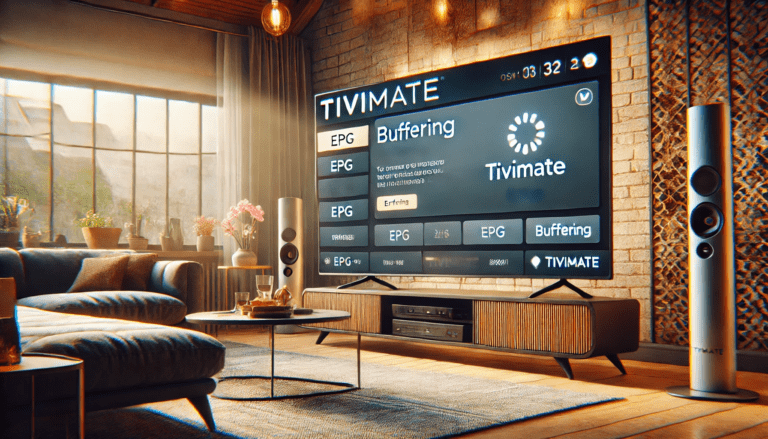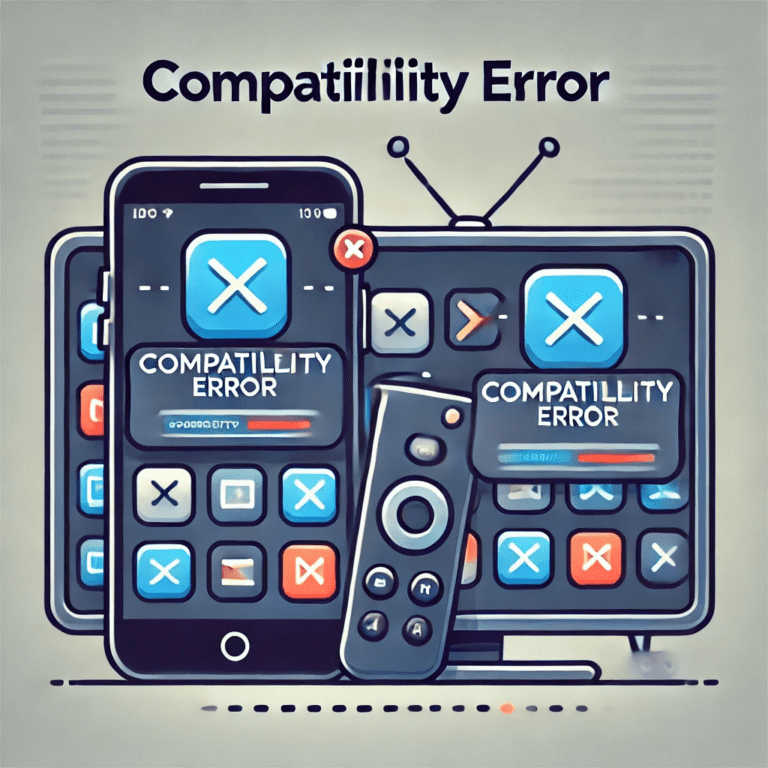When IPTV channels fail to load or appear to be missing, it can be incredibly frustrating, especially when you’re eager to watch your favorite content. These issues can stem from incorrect settings, server problems, or outdated files. This article examines the common causes of missing or non-loading channels and provides solutions to resolve the issue effectively.
What Causes Channels to Not Load or Go Missing?
- Incorrect Playlist URL
- The M3U playlist or XML EPG file may be entered incorrectly, leading to missing channels.
- Expired Playlist URL
- If the playlist link provided by your IPTV service is outdated or expired, channels may not load.
- IPTV Server Issues
- The IPTV provider’s server may be down or overloaded, affecting channel availability.
- Regional Restrictions
- Certain channels may be restricted based on your geographic location.
- Outdated IPTV App
- Older versions of IPTV apps may not support the latest playlists or channel formats.
- Device Compatibility Issues
- The streaming device may not fully support the IPTV app or the playlist.
- Network Problems
- A weak or unstable internet connection can prevent channels from loading.
- Subscription Issues
- Expired or improperly configured subscriptions can result in missing channels.
How to Fix Channels Not Loading or Missing
1. Verify Playlist URL
- Why: An incorrect or expired playlist link is one of the most common causes of missing channels.
- Steps:
- Check the M3U playlist or EPG link provided by your IPTV service.
- Copy and paste the URL into a browser to confirm it’s active.
- Re-enter the correct URL in your IPTV app.
2. Update the IPTV App
- Why: Outdated apps may not support the latest playlist formats or channel configurations.
- Steps:
- Visit the app store or the IPTV app’s official website.
- Download and install the latest version of the app.
3. Restart Your Device and App
- Why: Restarting can clear temporary glitches or memory issues.
- Steps:
- Close the IPTV app completely.
- Restart your device.
- Reopen the app to see if channels are now accessible.
4. Check Internet Connection
- Why: A weak or unstable connection can prevent channels from loading.
- Steps:
- Use tools like Speedtest.net to test your internet speed.
- Switch to a wired Ethernet connection for better stability.
- Restart your router or modem if necessary.
5. Contact Your IPTV Provider
- Why: Missing channels may be due to server-side issues.
- Steps:
- Contact your IPTV provider’s support team.
- Ask if there are server issues or updates to the playlist.
6. Re-add the Playlist
- Why: A corrupted or improperly loaded playlist can cause channels to disappear.
- Steps:
- Delete the existing playlist from your IPTV app.
- Add the latest playlist URL provided by your service.
7. Use a VPN
- Why: Geo-restrictions may block access to certain channels.
- Steps:
- Install a VPN on your streaming device.
- Connect to a server in the region where the channels are available.
8. Clear App Cache and Data
- Why: Cached data may interfere with the app’s ability to load channels.
- Steps:
- Go to your device’s settings.
- Navigate to the IPTV app under “Apps.”
- Select “Clear Cache” and “Clear Data.”
9. Check Subscription Status
- Why: An expired subscription or configuration issue can prevent channels from loading.
- Steps:
- Log into your IPTV provider account.
- Verify that your subscription is active and properly configured.
10. Test on Another Device or App
- Why: If the issue persists, testing on another device or app can help identify the problem.
- Steps:
- Install the IPTV app on another compatible device.
- Use an alternative IPTV app like VLC or TiviMate to test the playlist.
Preventive Measures to Avoid Missing Channels
- Keep Apps and Playlists Updated
- Regularly update your IPTV app and playlist URLs to avoid compatibility issues.
- Monitor Internet Speeds
- Ensure a stable and fast internet connection for uninterrupted streaming.
- Choose Reliable IPTV Providers
- Opt for providers with a reputation for stable servers and responsive customer support.
- Save Backup Playlist URLs
- Keep multiple copies of your playlist URLs for quick recovery if one becomes inaccessible.
- Use a VPN for Geo-Restricted Channels
- Bypass regional restrictions by using a VPN regularly.
Conclusion
When IPTV channels fail to load or go missing, it can be frustrating, but these issues are often easy to resolve. By verifying playlist URLs, ensuring a stable internet connection, and keeping your apps updated, you can quickly restore access to your favorite content. For persistent problems, contacting your IPTV provider or using a VPN can provide additional solutions. With these steps, you’ll enjoy seamless IPTV streaming without missing a moment.