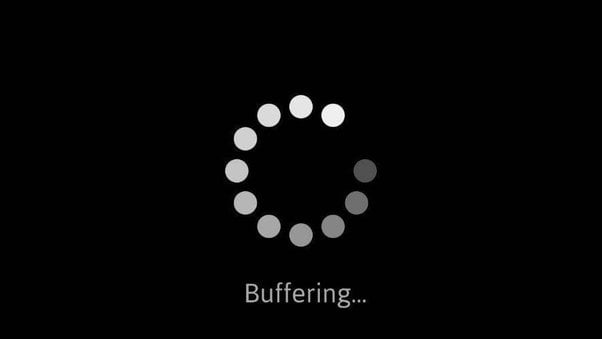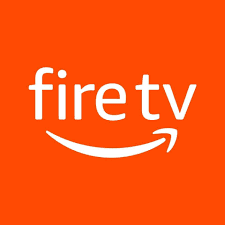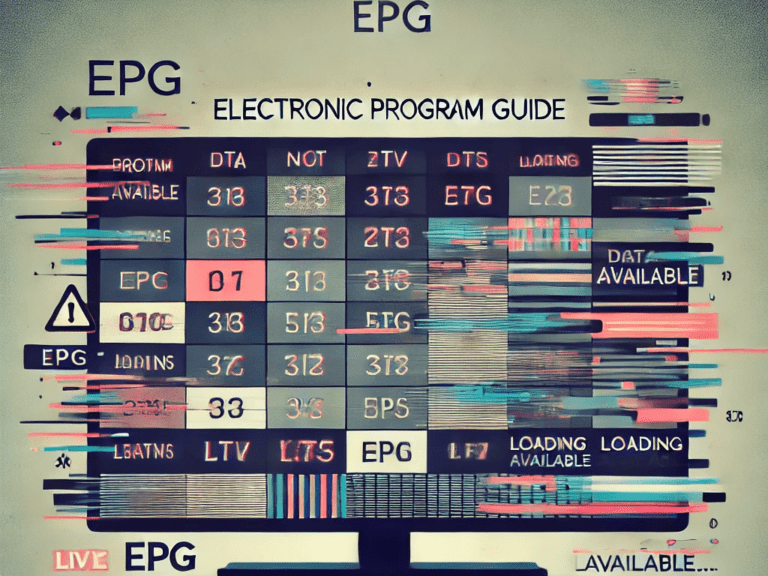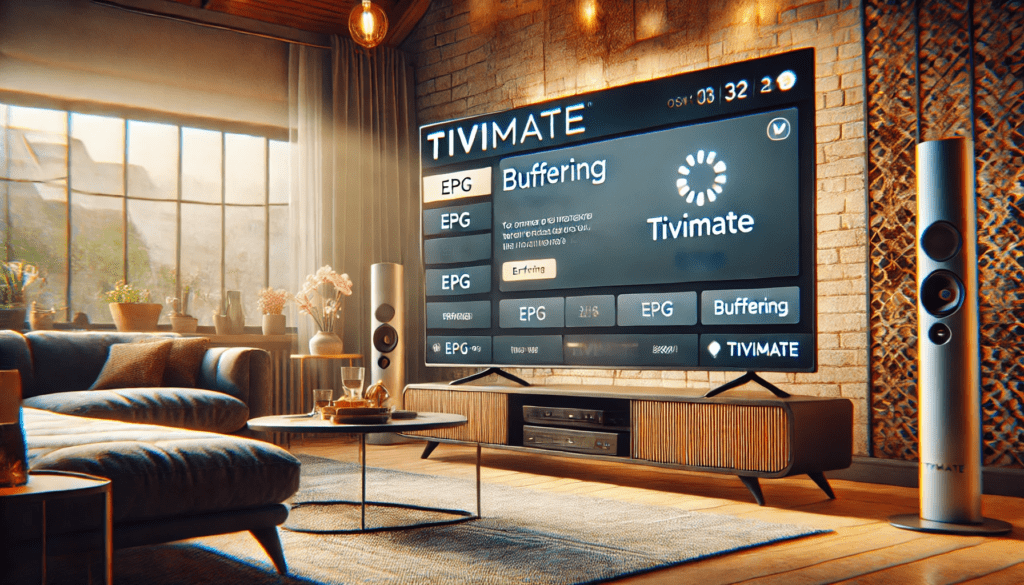
Table of Contents
- Introduction
- What is TiviMate and Why is it Popular?
- Common TiviMate Issues and How to Solve Them
- 3.1 Installation and Setup Problems
- 3.2 Blank or Inaccurate EPG
- 3.3 Buffering and Playback Freezing
- 3.4 Channels Not Loading or Missing
- 3.5 Premium Subscription Errors
- 3.6 Recording Failures
- 3.7 Multi-Screen and Picture-in-Picture (PiP) Glitches
- 3.8 Audio/Video Synchronization Problems
- 3.9 App Crashes and Freezes
- Device-Specific Troubleshooting
- 4.1 Android TV & Android Boxes
- 4.2 Amazon Fire TV/Fire Stick
- 4.3 Android Smartphones & Tablets
- Tips for Preventing Future Issues
- Need a Reliable IPTV Subscription?
- Conclusion
1. Introduction
For anyone diving into the world of IPTV (Internet Protocol Television), TiviMate is often a top contender. This Android-based IPTV player is revered for its smooth user interface, easy navigation, robust EPG (Electronic Program Guide) support, and advanced features like multi-screen viewing or scheduled recordings (for Premium subscribers). Still, like any sophisticated application, TiviMate can encounter issues that hamper your viewing experience. From installation hiccups to playback freezes, these problems can be frustrating—especially if you’re new to IPTV.
This article will help you troubleshoot the most common TiviMate issues. We’ll cover topics such as installation errors, EPG alignment problems, buffering, channel not loading, Premium subscription bugs, and more. You’ll also find device-specific tips for Android TVs, Amazon Fire TV Sticks, and smartphones. Finally, we’ll present best practices to keep TiviMate running smoothly over the long haul, including tips on choosing a stable IPTV subscription. Because if your IPTV service is unreliable, even the best troubleshooting for TiviMate won’t save you from poor streaming quality.
Looking for a high-quality IPTV subscription? We’ll also show you where you can get a reliable channel lineup that works seamlessly with TiviMate.
Let’s get started on solving your TiviMate troubles, so you can go back to enjoying your favorite shows, sports, and movies.
2. What is TiviMate and Why is it Popular?
Before we delve into troubleshooting, let’s take a step back. TiviMate is an IPTV player designed primarily for Android TV devices, Amazon Fire TV/Fire Sticks, and Android smartphones/tablets. It supports M3U playlists, Xtream Codes login, or Portal URLs to access live channels and on-demand content. TiviMate itself does not provide any channels; you must have a subscription from an IPTV provider.
Key Features of TiviMate
- User-Friendly Interface
TiviMate mimics the familiar style of cable or satellite TV guides. The horizontal EPG (Electronic Program Guide) is easy to read, letting you see what’s currently playing and what’s scheduled next. - Advanced EPG Support
TiviMate automatically fetches EPG data from the M3U/Portal if provided by your IPTV service. Additionally, you can manually add external EPG URLs for more accurate program listings. - Multi-Screen and Picture-in-Picture
Premium users can split the screen to watch two or more channels simultaneously or minimize the current channel into a small PiP window while navigating TiviMate or other apps. - Recording and Timeshift
If your provider supports it, TiviMate Premium allows you to record upcoming shows based on EPG data, or even pause live TV (timeshift) and resume it later. - Customizable Interface
Users can create channel groups, rename channels, hide duplicates, and even customize themes for a tailored viewing experience.
Why Do Issues Occur?
With so many features and dependencies (IPTV servers, EPG data sources, network speeds, device types, etc.), it’s no surprise that TiviMate can run into a variety of issues. Fortunately, most problems are solvable with a bit of know-how.
3. Common TiviMate Issues and How to Solve Them
3.1 Installation and Setup Problems
Symptoms
- TiviMate app not appearing in the Play Store (on certain devices).
- Sideloading errors on Amazon Fire TV/Fire Stick.
- TiviMate failing to launch after installation.
Potential Causes
- Unsupported device: TiviMate is optimized for Android 5.0 and above.
- Settings: On Amazon Fire devices, “Apps from Unknown Sources” might be disabled.
- Incomplete APK download: If you sideload via the Downloader app and the internet connection drops, the APK could be corrupted.
Solutions
- Enable Unknown Sources: On Amazon Fire devices, go to Settings > My Fire TV > Developer Options and turn on “Apps from Unknown Sources.”
- Use an Official Store: If possible, install TiviMate via Google Play Store on Android TV or sideload from a reputable source.
- Check Device Compatibility: Verify your device meets TiviMate’s minimum requirements.
- Re-download the APK: If installation fails, try downloading again to ensure the file is not corrupted.
3.2 Blank or Inaccurate EPG
Symptoms
- EPG (TV guide) data not appearing or showing the wrong times for programs.
- Missing program descriptions or blank slots in the guide.
Potential Causes
- Provider Limitations: Some IPTV providers do not supply EPG data or supply incomplete data.
- Time Zone Misalignment: The EPG might be offset if the device’s time zone is set incorrectly.
- Expired External EPG Link: External EPG URLs can expire or change over time.
Solutions
- Check Your IPTV Provider: Ensure your subscription includes EPG data. Contact the provider if the data is incomplete.
- Add External EPG: If your provider’s data is lacking, find a reliable external EPG source. In TiviMate: Settings > EPG > Add EPG Source.
- Adjust Time Offset: In TiviMate, go to Settings > EPG and look for “Time Offset” or “EPG Offset” to sync program times.
- Manually Map Channels: If TiviMate fails to match the EPG channel ID with your channels, manually map them under Settings > EPG > Manage EPG.
3.3 Buffering and Playback Freezing
Symptoms
- Video stops and starts repeatedly.
- The stream is choppy or occasionally goes blank.
Potential Causes
- Slow or Unstable Internet: Bandwidth spikes, weak Wi-Fi signals, or other devices hogging the network.
- IPTV Server Congestion: The IPTV provider’s servers might be overloaded.
- Insufficient Buffer Settings: In TiviMate, buffering might be set too low.
- Device Performance: Older or lower-powered Android devices may struggle to decode high-bitrate streams.
Solutions
- Check Your Network: Ensure you have at least 10 Mbps for HD streaming and consider wired Ethernet if Wi-Fi is weak.
- Test Another App: If buffering also happens on YouTube or Netflix, the issue may be your internet or device rather than TiviMate.
- Increase Buffer Size: In TiviMate, look for buffer settings under Playback (in Premium versions). Try increasing the buffer.
- Contact Your Provider: If performance is consistently poor, the problem may lie with your IPTV server. Consider switching to a more reliable IPTV subscription if issues persist.
3.4 Channels Not Loading or Missing
Symptoms
- Certain channels do not appear in the channel list.
- Channel group is present, but it’s empty.
- “Failed to load channel” errors.
Potential Causes
- Incorrect M3U/Portal URL: A misspelled link or outdated portal address.
- Playlist Not Updated: Some providers rotate or rename channels frequently.
- Filter Settings: In TiviMate, you might have inadvertently hidden certain channels or groups.
Solutions
- Verify M3U or Portal URL: Double-check the URL in TiviMate under Settings > Playlists.
- Refresh Playlist: Try manually updating the playlist or re-downloading it.
- Remove Filters: In TiviMate, ensure that you haven’t hidden a channel group or assigned a filter. Reset to “All Channels” and see if they appear.
- Reauthenticate: If using Xtream Codes, confirm your username and password are current.
3.5 Premium Subscription Errors
Symptoms
- TiviMate refusing to accept your Premium login details.
- Premium features (like multi-screen) not unlocking even though you’ve paid.
Potential Causes
- Incorrect Login: Premium for TiviMate is not tied to your IPTV subscription but to your TiviMate account.
- Server-side Error: TiviMate’s licensing server or payment system might have temporary issues.
- Multi-Device Limit: TiviMate Premium typically allows up to five devices. Exceeding this limit can lock you out.
Solutions
- Use Correct Credentials: Make sure you’re using the email and password tied to your TiviMate Premium purchase (often via Google Play).
- Check Payment Status: Ensure your payment method processed correctly.
- Re-link Account: In TiviMate, go to Settings > Unlock Premium or Account. Sometimes logging out and back in resolves sync issues.
- Contact TiviMate Support: If the licensing server has bugs, only official support can rectify them.
3.6 Recording Failures
Symptoms
- Scheduled recording doesn’t start or ends prematurely.
- “Recording failed” notifications.
Potential Causes
- Insufficient Storage: You need enough free space on your device or external storage.
- Provider Restrictions: Some IPTV services block or limit recording.
- Incorrect EPG: If the EPG data is out of sync, TiviMate might start or end the recording at the wrong times.
Solutions
- Check Storage Path: In Settings > Recording, ensure you have set the correct storage location with ample space.
- Confirm Provider Policy: If your provider doesn’t allow recording, TiviMate can’t override that.
- EPG Sync: Fix any EPG mismatch to ensure the timer aligns with the actual broadcast schedule.
- Manual Start/Stop: If scheduling fails, consider manually hitting “Record” when the program begins.
3.7 Multi-Screen and Picture-in-Picture (PiP) Glitches
Symptoms
- Screen splits incorrectly.
- PiP window not showing video or crashing.
- Black screens in multi-view mode.
Potential Causes
- Device Limitations: Not all Android TV boxes or Fire Sticks can handle multiple HD streams simultaneously.
- Provider Support: If your IPTV subscription can’t handle multiple connections, multi-screen might fail.
- PiP Restrictions: Some Android versions or device skins limit PiP for certain apps.
Solutions
- Check Premium Features: Multi-screen is a TiviMate Premium feature. Verify your subscription.
- Test Single Channel: Confirm each channel works alone before combining them in multi-screen.
- Upgrade Hardware: If your device struggles with decoding multiple streams, consider a more powerful Android TV box.
- Enable PiP: On certain devices, you must manually enable PiP in Settings > Apps > Special App Access.
3.8 Audio/Video Synchronization Problems
Symptoms
- The audio track lags behind or gets ahead of the video.
- Periodic desync that resets only when channel is changed.
Potential Causes
- Codec Compatibility: Some streams use codecs that TiviMate or your device’s hardware decoder struggle with.
- Network Jitter: Unstable connections can cause audio or video frames to drop.
- Provider’s Stream: The root cause might lie at the IPTV server end.
Solutions
- Try Another Decoder: Go to Playback Settings and toggle between hardware and software decoding.
- Refresh Channel: Switch to another channel and come back; sometimes a fresh connection re-syncs audio.
- Contact Provider: If it happens on multiple devices, the channel feed might be incorrectly encoded.
- Check TiviMate Updates: Make sure you have the latest version, which may fix known sync bugs.
3.9 App Crashes and Freezes
Symptoms
- TiviMate suddenly closes.
- The app becomes unresponsive, forcing you to reboot the device.
Potential Causes
- Outdated Version: Older versions of TiviMate might conflict with the latest device firmware.
- Cache Overload: Corrupted data or excessive cache can cause crashes.
- Overheating/Resource Limits: If the device’s CPU or GPU is maxed out, TiviMate may freeze.
Solutions
- Clear Cache: In Settings > Apps > TiviMate, clear both cache and data. Be aware that clearing data will reset your TiviMate settings.
- Update TiviMate: Check the Google Play Store or sideload the newest version from a reputable source.
- Reinstall: If crashes persist, uninstall TiviMate, reboot your device, and reinstall it.
- Cool Your Device: Ensure your set-top box or Fire Stick isn’t overheating. Provide adequate ventilation.
4. Device-Specific Troubleshooting
4.1 Android TV & Android Boxes
- Firmware Updates: Check your device’s system update settings. Outdated firmware can lead to TiviMate incompatibilities.
- Wired Connection: If your box has an Ethernet port, use a direct LAN cable to reduce buffering.
- USB Storage: For big recordings, connect a USB drive with ample space.
4.2 Amazon Fire TV/Fire Stick
- Enable Unknown Sources: Required for sideloading TiviMate. Remember to disable it later if you prefer.
- Manage Storage: Fire Sticks typically have limited space. Delete unused apps and clear cache frequently.
- Fire OS Updates: Ensure your Fire device’s OS is updated. Outdated OS versions can cause certain TiviMate features to malfunction.
4.3 Android Smartphones & Tablets
- App Permissions: Grant TiviMate storage access if you plan to record or download EPG data locally.
- Battery Optimization: Some smartphones kill background apps aggressively. Exclude TiviMate from strict battery optimizations to prevent sudden stream interruptions.
- Screen Ratio: TiviMate is designed for TV screens. On smaller phone displays, you may need to tweak the interface layout under Settings > Appearance.
5. Tips for Preventing Future Issues
- Stable IPTV Provider
- Even the best troubleshooting efforts won’t fix poor streaming if your IPTV service is subpar. Choose a reputable provider with minimal downtime and robust servers.
- Routine Updates
- Keep TiviMate updated. The developer routinely patches bugs and introduces new features. Also, stay current with your device’s firmware.
- Regular EPG Maintenance
- If you rely on an external EPG, ensure the link is valid. Refresh or replace EPG sources as needed.
- Watch Your Storage
- Recording shows can quickly fill space. Regularly prune old recordings or use external drives where possible.
- Backup Your TiviMate Settings
- TiviMate Premium often includes a backup option. Export your playlists and settings in case you need to reinstall or switch devices.
- Internet Hygiene
- Test your internet speed frequently, especially if multiple devices share your connection. If possible, use Ethernet or a strong 5 GHz Wi-Fi signal.
6. Need a Reliable IPTV Subscription?
Many TiviMate issues—like buffering, channel outages, or incomplete EPG data—stem from unreliable IPTV services. A stable, high-quality subscription can make all the difference.
Looking for a better IPTV provider?
Visit clever-iptv.com to explore our channel packages designed to work seamlessly with TiviMate. Here’s what you can expect:
- Extensive Channel Lineup: Sports, movies, global news, music, and more.
- 24/7 Uptime: We strive for minimal downtime, so you won’t miss a crucial match or episode.
- Solid EPG Data: Get a fully populated program guide for accurate show schedules.
- Affordable Plans: Choose from monthly or annual packages that match your viewing needs.
- Dedicated Support: If you ever run into issues, our friendly support team is ready to help.
Enhance your TiviMate experience with a subscription that offers stable streaming, robust EPG support, and a variety of channels. Check out clever-iptv.com now for exclusive promotions and get the best out of TiviMate!
7. Conclusion
TiviMate is an exceptional IPTV player, but like all advanced apps, it can run into complications. Most issues—from blank EPGs to buffering or app crashes—can be rectified by verifying your device setup, internet connection, TiviMate settings, and especially by choosing a reliable IPTV service. By applying the troubleshooting steps outlined here, you’ll not only fix current problems but also prevent future glitches.
Here’s a final summary of best practices:
- Always keep TiviMate and your device firmware up to date.
- Maintain a stable internet connection, preferably via Ethernet or reliable Wi-Fi.
- Check your IPTV subscription details—reliability matters as much as TiviMate’s performance.
- Utilize TiviMate Premium for advanced features and additional support.
- Regularly clear cache and keep your storage optimized.
When TiviMate is paired with high-quality IPTV and kept in good technical shape, it delivers a seamless, cable-like viewing experience. Spend some time refining your setup, and you’ll enjoy hours of streaming sports, movies, and series without a hitch.
If you still need help or are exploring better IPTV options, remember to check out clever-iptv.com to ensure an optimal TiviMate journey. Happy streaming!