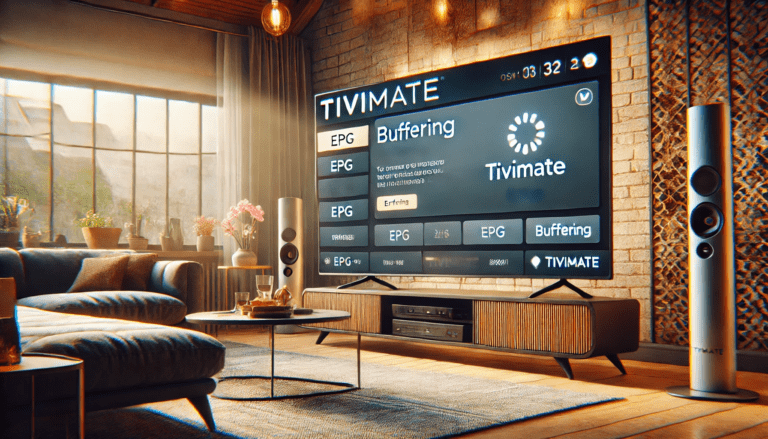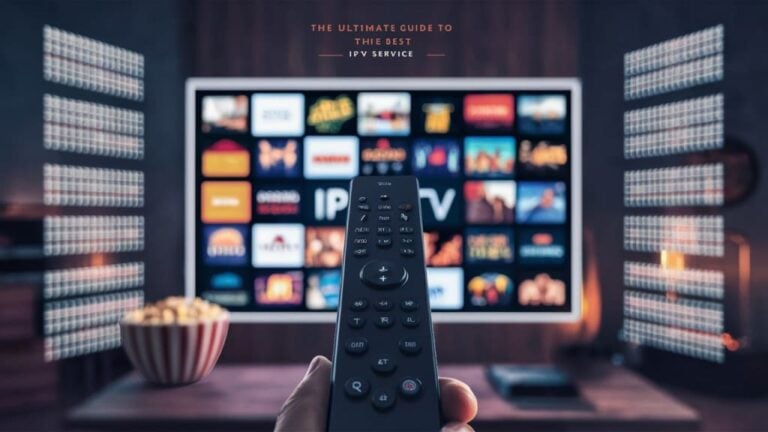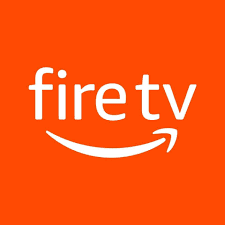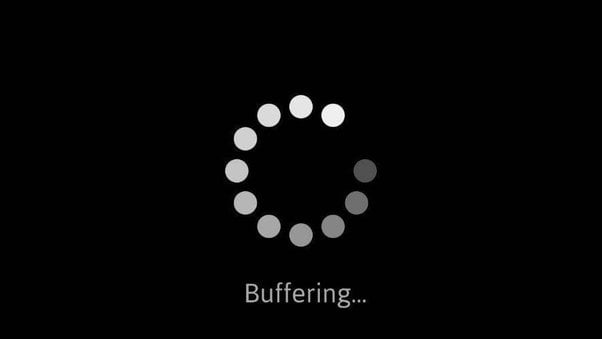
Introduction
IPTV (Internet Protocol Television) has revolutionized the way we watch television, offering an expansive range of channels and on-demand content accessible on multiple devices. However, one common issue IPTV users face is buffering – those annoying pauses or delays that can interrupt the viewing experience. In this guide, we’ll dive into the causes of IPTV buffering and provide you with practical solutions to help you achieve smooth, uninterrupted streaming.
1. Understanding IPTV Buffering: Causes and Impact
Buffering occurs when there’s a delay in the streaming data reaching your device, resulting in interruptions or pauses in the video. Let’s look at some of the most common causes of buffering:
- Weak Internet Connection: IPTV streaming requires a stable, high-speed connection. If your internet speed isn’t sufficient, buffering is likely to occur.
- Device Performance: Older devices or those with limited memory may struggle to process HD or 4K content, causing lags.
- IPTV Server Load: High demand on the IPTV provider’s servers, especially during peak hours, can slow down data delivery.
- Network Congestion: If multiple devices are using the same internet connection, your network might become congested, affecting IPTV performance.
- VPN Issues: A VPN (Virtual Private Network) can sometimes reduce connection speed, especially if it’s not optimized for streaming.
2. Recommended Internet Speed for IPTV
Streaming quality and stability largely depend on your internet speed. Here are the minimum recommended speeds for IPTV:
- Standard Definition (SD): At least 3-5 Mbps
- High Definition (HD): 10 Mbps or higher
- Ultra HD/4K: 25 Mbps or higher
Use an internet speed test tool like Speedtest.net to check your current connection speed. If it’s below the recommended levels, consider upgrading your internet plan or switching to a more stable connection, like fiber optic.
3. Optimizing Your Streaming Device
Your device’s performance can also impact IPTV streaming. Here are some ways to optimize it:
- Clear Cache: IPTV apps store temporary data (cache) that can accumulate and slow down performance. Clear the cache regularly through the app settings (for apps like TiviMate and IPTV Smarters Pro).
- Close Background Apps: Running multiple apps in the background can reduce available memory. Close any unnecessary apps to free up resources.
- Restart Your Device: A simple restart can refresh the system, clear temporary issues, and improve streaming performance.
4. Use a Wired Connection Instead of Wi-Fi
If possible, connect your streaming device directly to your router with an Ethernet cable. Wired connections tend to be faster and more stable than Wi-Fi, as they avoid interference and provide a direct connection to the internet.
Steps to Set Up a Wired Connection:
- Plug one end of the Ethernet cable into your device and the other into your router.
- Check the device’s network settings to confirm it recognizes the wired connection.
- Disable Wi-Fi on the device to ensure it uses the wired connection exclusively.
5. Choosing a Reliable IPTV Provider
The reliability of your IPTV provider plays a significant role in streaming quality. When selecting a provider, look for:
- Reputation: Check reviews to see how other users rate the provider’s service.
- Server Stability: Reliable providers maintain high-quality servers that can handle peak-hour traffic.
- Free Trial: Many providers offer trial periods. Use these to test the service quality before committing to a subscription.
Switching providers can sometimes resolve persistent buffering issues, especially if they stem from overloaded servers.
6. Adjust Streaming Quality
Most IPTV apps allow you to adjust the streaming quality. If your connection struggles with 4K or HD content, try lowering the resolution to 720p or SD, as this reduces the amount of data needed to stream smoothly.
How to Change Streaming Quality:
- Go to the settings in your IPTV app.
- Locate the video quality or resolution option.
- Choose a lower quality to see if buffering improves.
7. Use a Streaming-Optimized VPN (If Necessary)
If you’re using a VPN for privacy or to access geo-restricted content, make sure it’s optimized for streaming. VPNs like NordVPN or ExpressVPN offer high-speed servers designed specifically for video streaming, reducing the likelihood of buffering.
Tips for Using a VPN with IPTV:
- Select a Nearby Server: Choose a server location close to your actual location to reduce latency.
- Use a Streaming-Friendly VPN: Some VPNs are better optimized for video data and won’t slow down streaming speeds as much.
- Check for a VPN Connection Issue: Disconnect your VPN temporarily to test if the buffering improves without it.
8. Manage Network Usage
If other devices on your network are streaming, downloading, or gaming, they may be using up bandwidth, leading to buffering. Try to limit network usage while streaming IPTV to improve your connection quality.
Tips for Reducing Network Traffic:
- Pause or stop large downloads and uploads.
- Avoid streaming on multiple devices simultaneously.
- Consider setting up Quality of Service (QoS) on your router to prioritize IPTV traffic.
9. Restart Your Router
Sometimes, restarting your router can refresh your internet connection and resolve temporary connectivity issues. Here’s how to restart your router properly:
- Unplug the router from the power source.
- Wait 10-15 seconds.
- Plug it back in and allow it to reboot (this may take a minute or two).
A quick router restart can often clear minor connection problems that cause buffering.
10. Keep Your IPTV App Updated
IPTV app updates often include bug fixes and performance improvements. Using the latest version can help avoid known issues and improve overall streaming quality.
Steps to Update Your IPTV App:
- Open the app store (Google Play, Apple App Store, etc.) on your device.
- Search for your IPTV app.
- If an update is available, tap “Update” to install the latest version.
11. Test During Non-Peak Hours
Buffering can be worse during peak hours, such as evenings and weekends, when internet usage is highest. Try streaming during off-peak times to test if buffering improves.
What Are Peak Hours?
- Weekday evenings and weekends are generally peak times for streaming.
- If possible, adjust your viewing habits or use time-shifted content options to avoid congestion.
Quick Tips for Avoiding IPTV Buffering
- Use a high-speed, stable internet connection (fiber or cable recommended).
- Close background apps and clear cache on your device regularly.
- Switch to a wired connection for improved stability.
- Choose a reputable IPTV provider with strong server infrastructure.
- Avoid peak-hour streaming or use lower video quality during peak times.
Conclusion
Buffering is a common but manageable issue for IPTV users. By following the troubleshooting steps in this guide, you can enhance your streaming experience and enjoy smoother, interruption-free IPTV content. Remember that a reliable internet connection, a suitable device setup, and a reputable IPTV provider are key to optimal streaming.