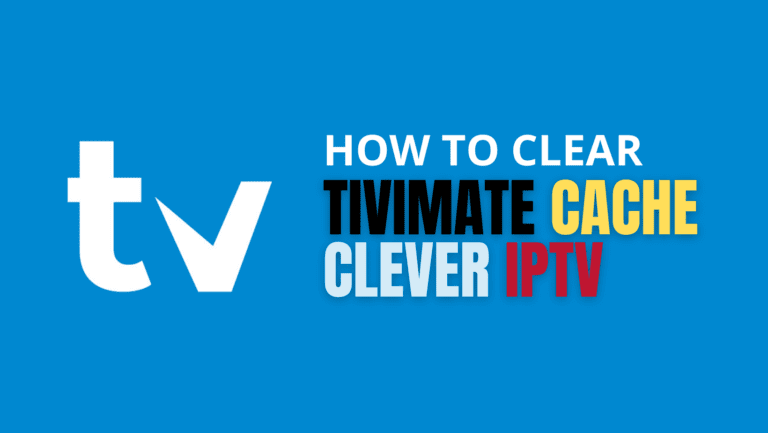A Comprehensive Guide

The Amazon Firestick is one of the most popular streaming devices available today. Its compact design, affordability, and versatility make it a top choice for people who want access to a wide range of streaming services. One of the most exciting features of the Firestick is its ability to support IPTV (Internet Protocol Television), a service that delivers television content over the internet. By installing an IPTV app on your Firestick, you can access live TV, on-demand content, movies, and series from all over the world.
In this comprehensive guide, we’ll walk you through everything you need to know about how to install IPTV on Firestick, from preparing your device to installing IPTV apps, and even troubleshooting common issues.
Table of Contents
- What is IPTV?
- Why Use IPTV on Firestick?
- How to Prepare Your Firestick for IPTV Installation
- Installing IPTV on Firestick Using Downloader App
- Installing IPTV on Firestick Using ES File Explorer
- Installing IPTV Smarters Pro on Firestick
- Installing TiviMate on Firestick
- How to Install IPTV on Firestick Using a VPN
- Troubleshooting Common Issues
- Is IPTV Legal?
- Frequently Asked Questions
1. What is IPTV?
Before we dive into the installation process, it’s important to understand what IPTV is. IPTV (Internet Protocol Television) is a system where television services are delivered over the internet rather than traditional methods such as satellite or cable TV. With IPTV, users can stream live TV channels, movies, and shows via the internet on a variety of devices, including smart TVs, smartphones, tablets, and, of course, Firestick.
There are three types of IPTV services:
- Live TV: Watch live broadcasts of TV channels just like you would with a cable or satellite connection.
- Video on Demand (VOD): Access movies, TV shows, and other video content whenever you want.
- Time-Shifted TV: This feature allows you to watch previously aired programs at your convenience.
The main advantage of IPTV is that it offers flexibility and a vast range of content. You can access both local and international channels, often at a much lower cost than traditional cable services.
2. Why Use IPTV on Firestick?
The Amazon Firestick is an excellent device for IPTV for several reasons:
- Affordability: Firestick is relatively inexpensive compared to other streaming devices.
- Portability: You can take the Firestick anywhere, plug it into any compatible TV, and enjoy your IPTV services on the go.
- Wide App Support: Firestick supports numerous IPTV apps that make it easy to stream live TV, movies, and more.
- 4K Streaming: The Firestick 4K model allows users to stream content in Ultra HD quality.
- Remote Control: With the Firestick remote, navigating your IPTV service becomes incredibly easy.
Installing IPTV on Firestick opens up a world of content, and this guide will show you exactly how to do it.
3. How to Prepare Your Firestick for IPTV Installation
Before you can install IPTV apps on your Firestick, you need to make a few changes to the settings. Amazon restricts third-party installations by default, but you can easily enable this option. Here’s how:
Step 1: Enable “Apps from Unknown Sources”
- Turn on your Firestick and go to the Home Screen.
- Navigate to Settings (gear icon on the far-right menu).
- Select My Fire TV.
- Click on Developer Options.
- Select Apps from Unknown Sources and turn it ON.
- If prompted with a warning message, select Turn On.
This setting allows you to install third-party apps that aren’t available in the Amazon App Store.
Step 2: Install the Downloader App
The Downloader App is an essential tool for installing IPTV apps on your Firestick. It lets you download APK files (Android installation files) directly from the internet.
- From the Home Screen, go to Find and then click Search.
- Type “Downloader” in the search bar.
- Select the Downloader App from the search results and click Download or Get.
- Once installed, open the Downloader App.
With this setup complete, you’re ready to install IPTV apps on your Firestick.
4. Installing IPTV on Firestick Using Downloader App
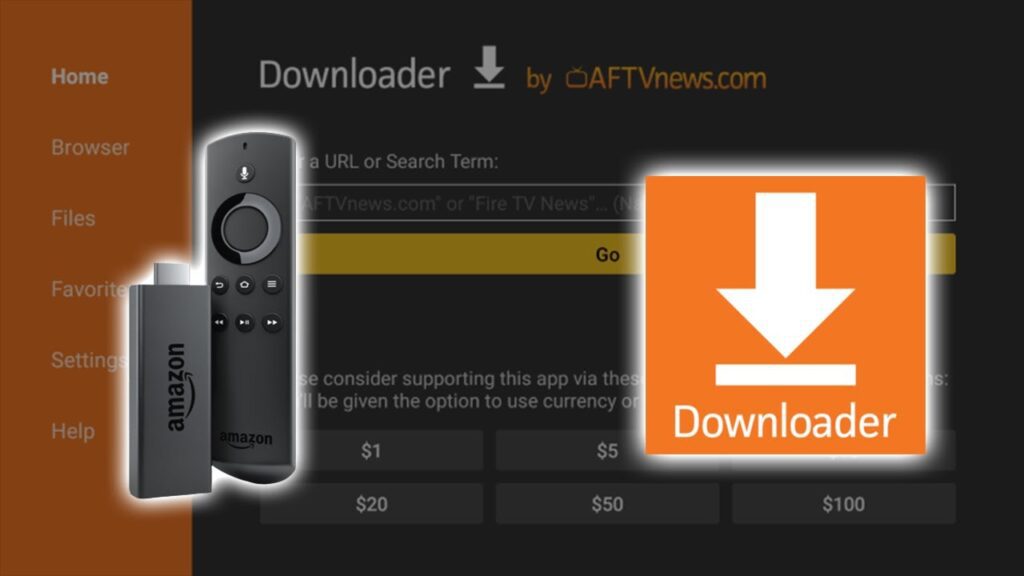
Now that you have the Downloader App installed, you can use it to download and install IPTV apps. Follow these steps:
Step 1: Launch Downloader
- Open the Downloader App.
- In the URL field, enter the URL of the IPTV app you want to install (for example, you can search online for the APK file link for the IPTV app you prefer).
- Click Go.
Step 2: Download and Install IPTV App
- Once the APK file downloads, you will be prompted to install it.
- Click Install.
- After installation, click Open to launch the IPTV app.
Now you can set up your IPTV service by entering your subscription details.
5. Installing IPTV on Firestick Using ES File Explorer
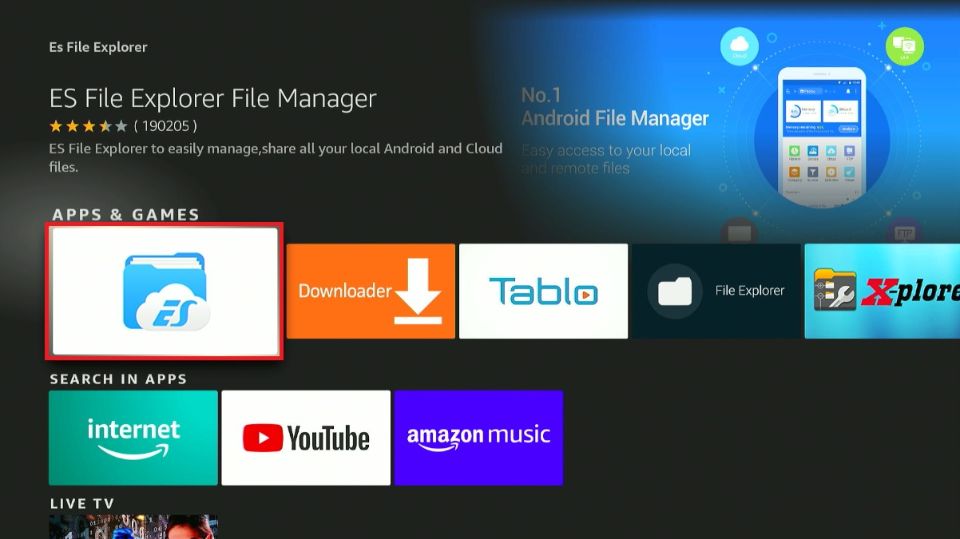
If you prefer, you can also use ES File Explorer to install IPTV apps on your Firestick.
Step 1: Install ES File Explorer
- From the Home Screen, go to Search.
- Type “ES File Explorer” and download the app.
Step 2: Download IPTV APK
- Open ES File Explorer.
- Click on the Downloader icon in the menu.
- In the Download Manager, click +New at the bottom.
- Enter the URL of the IPTV APK file and click Download.
- Once downloaded, select the file and click Install.
Your IPTV app is now installed using ES File Explorer.
6. Installing IPTV Smarters Pro on Firestick
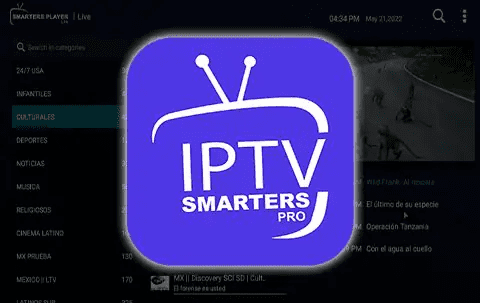
IPTV Smarters Pro is one of the most popular IPTV apps. Here’s how to install it on Firestick:
Step 1: Install IPTV Smarters Pro
- Open the Downloader App.
- In the URL box, type:
https://www.iptvsmarters.com/smarters.apk. - Click Go to download the APK.
- Once the download is complete, click Install.
Step 2: Set Up IPTV Smarters Pro
- Open the app and accept the terms and conditions.
- Choose either Load Your Playlist or File/URL or Login with Xtream Codes API (depending on your IPTV provider).
- Enter your IPTV subscription details to start streaming.
7. Installing TiviMate on Firestick
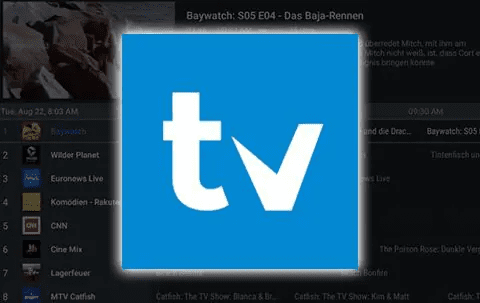
TiviMate is another highly regarded IPTV app, praised for its user-friendly interface. Here’s how to install it:
Step 1: Install TiviMate
- Open Downloader.
- Enter the URL for the TiviMate APK:
https://www.tivimate.com/apk. - Click Go and download the APK.
- After the download, click Install.
Step 2: Set Up TiviMate
- Open TiviMate and click Add Playlist.
- Enter the M3U URL provided by your IPTV service.
- Your playlist will load, and you can start streaming your IPTV channels.
8. How to Install IPTV on Firestick Using a VPN
Using a VPN (Virtual Private Network) with IPTV is highly recommended for privacy and security. A VPN masks your IP address, helping you avoid geo-restrictions and ensuring your streaming activity is private.
Step 1: Install a VPN App
- Go to the Amazon App Store on your Firestick.
- Search for a trusted VPN app like ExpressVPN, NordVPN, or CyberGhost.
- Download and install the VPN app.
Step 2: Connect to a VPN Server
- Open the VPN app and log in with your account details.
- Choose a server from a location that supports IPTV services.
- Click Connect.
Once connected to the VPN, proceed with using your IPTV app for secure streaming.
9. Troubleshooting Common Issues
If you encounter issues while using IPTV on your Firestick, here are some common troubleshooting steps:
1. Buffering
- Solution: This can be caused by a slow internet connection. Ensure you have at least a 10 Mbps connection for smooth streaming. Using a VPN can also help reduce buffering.
2. App Crashes
- Solution: Clear the app’s cache by going to Settings > Applications > Manage Installed Applications > [App Name] > Clear Cache.
3. Playlist Not Loading
- Solution: Ensure that you’ve entered the correct M3U URL or Xtream Codes login details. If the problem persists, check with your IPTV provider for any service issues.
10. Is IPTV Legal?
IPTV itself is not illegal; it’s simply a method of delivering television content. However, the legality of specific IPTV services depends on whether they have proper licenses to broadcast the content. Always ensure that the IPTV service you use is legitimate and licensed to avoid any legal issues.
11. Frequently Asked Questions
Q: Can I install IPTV on any version of Firestick? A: Yes, IPTV apps can be installed on all versions of Firestick, including Firestick 4K and Fire TV Cube.
Q: Do I need a VPN for IPTV? A: While not mandatory, using a VPN is highly recommended for privacy, security, and bypassing geo-restrictions.
Q: Can I install more than one IPTV app on my Firestick? A: Yes, you can install multiple IPTV apps and switch between them based on your preference.
Conclusion
Installing IPTV on your Firestick is a simple process that opens up a world of streaming possibilities. Whether you prefer IPTV Smarters Pro, TiviMate, or another IPTV app, the steps outlined above will guide you through the process. By combining IPTV with a VPN, you can ensure a secure and enjoyable streaming experience.
With your Firestick, you can now enjoy a vast array of live TV channels, on-demand content, and more from the comfort of your home, or anywhere you take your Firestick.