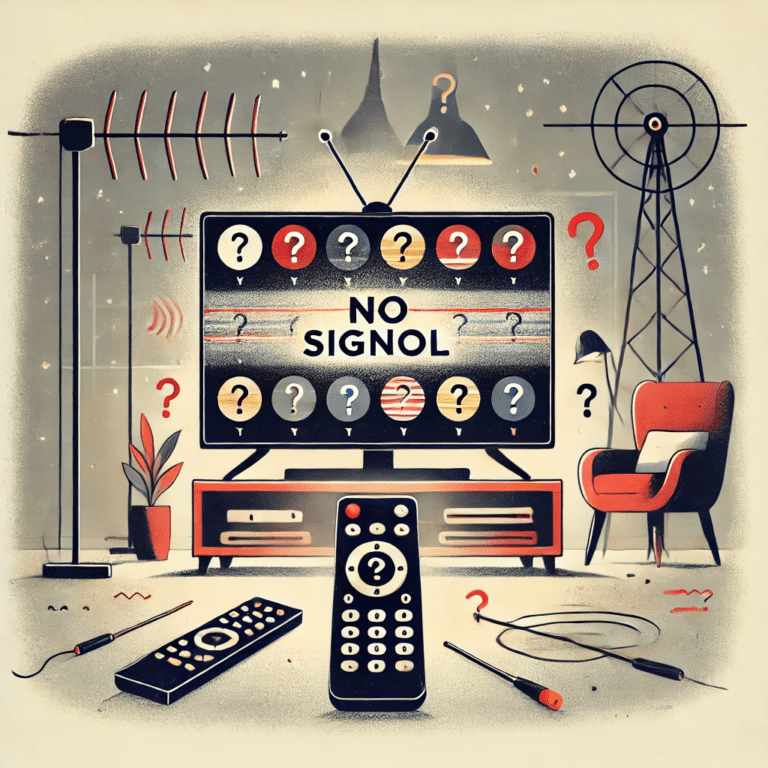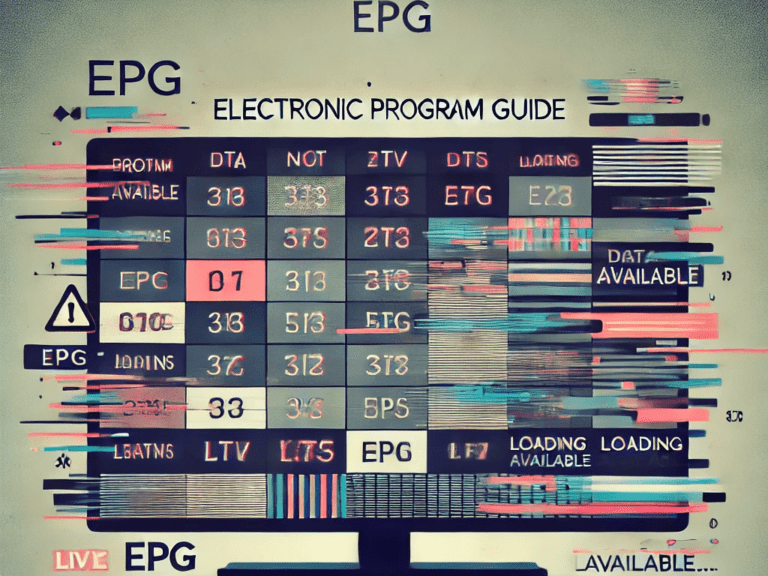Optimizing Your TiviMate App: How and Why to Clear Cache
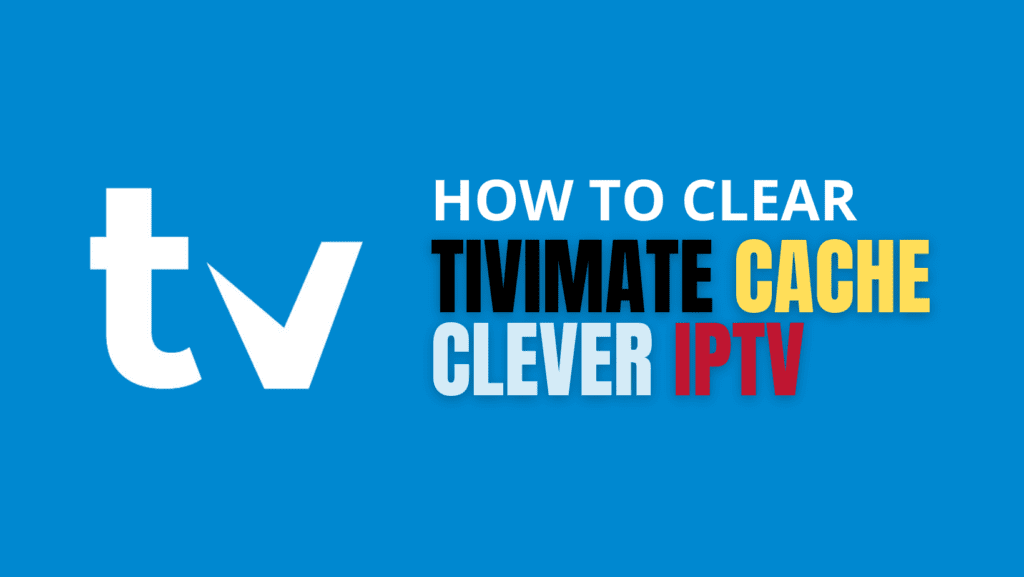
This guide will walk you through the process of clearing cache to enhance your streaming experience.
Your TiviMate app may occasionally experience streaming interruptions due to an accumulation of temporary data, known as cache. Since TiviMate has a cache limit, reaching that threshold can disrupt app performance. Regular cache clearing prevents crashes and optimizes the performance of both TiviMate and TiviMate Companion.
When to Clear Cache in TiviMate
Consider clearing TiviMate’s cache if you encounter:
- Lag or delays when switching channels or general slowness.
- Persistent buffering or issues with loading the electronic program guide (EPG).
Understanding Cache in TiviMate
Cache stores temporary data from your streaming activities, such as thumbnails and minor configuration files, to improve app speed. Clearing the cache removes these temporary files without affecting important settings like your IPTV service details, EPG, or channel lists.
How to Clear TiviMate Cache
Clearing the cache in TiviMate is a straightforward process:
- On the home screen of your TV, select the “Settings” icon.
- Scroll to and select “Apps.”
- Go to “Manage Installed Applications.”
- Locate TiviMate in the list.
- Select “Clear Cache.”
- Confirm by pressing “OK.”
After completing these steps, restart TiviMate for smoother streaming. This process is similar across various devices, including Fire TV, Samsung TV, Nvidia Shield, and Firestick.
Benefits of Clearing TiviMate Cache
Regularly clearing cache in TiviMate offers several advantages:
- Enhanced Performance and Stability: Prevents lag by maintaining optimal app speed.
- Reduced Buffering and Lag: Refreshes temporary data, reducing playback interruptions.
- Freed Storage Space: Reclaims storage space, allowing for additional apps and content.
Conclusion
Clearing cache regularly ensures your TiviMate app runs smoothly and efficiently, helping you enjoy uninterrupted streaming. Establishing a routine for cache maintenance and exploring advanced cache management options can further enhance TiviMate’s performance.
FAQs
How often should I clear the cache?
Clear the cache once it reaches around 50MB to maintain speed. If you need to clear it frequently, consider a secondary app to manage cache automatically or a factory reset for persistent issues.
Can I use a third-party app to manage cache?
Yes, apps like TDUK Cache Cleaner can automatically clear cache. Enable debugging, and these tools will manage temporary files efficiently. Available on the Google Play Store and Amazon App Store.
What if channels don’t work after clearing cache?
Check the output format in TiviMate settings. Go to Settings > Playlist > Output format, switch from MPEG-TS to HLS or vice versa to resolve stream loading issues.
Will clearing cache delete my channel list?
No, clearing cache only removes temporary files. Channel lists and EPG data remain intact. However, regularly backing up settings ensures you won’t lose essential information.