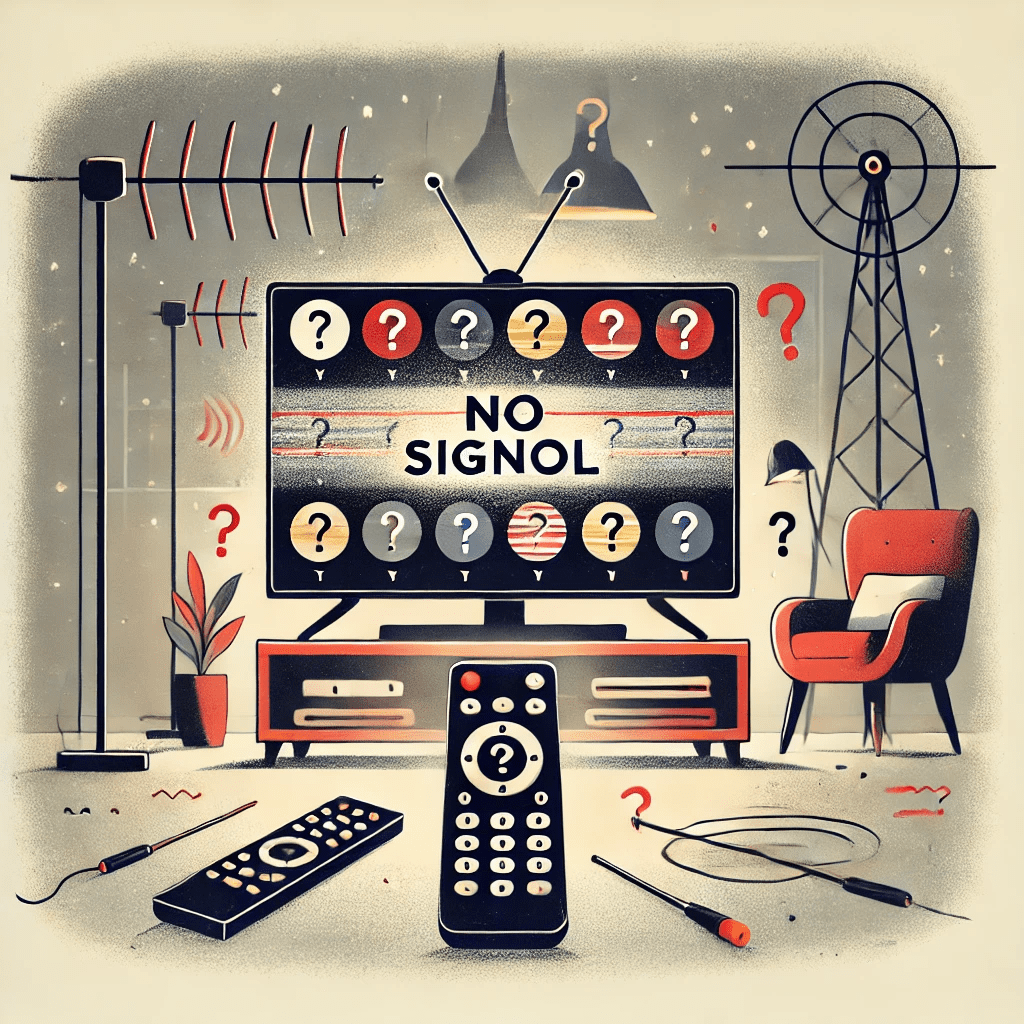
A black screen or no video issue on IPTV can be frustrating, leaving you unable to watch your favorite content. These problems can result from device settings, network issues, or problems with the IPTV app. This article explores the common causes of black screen issues and provides practical solutions to restore your video playback.
What Causes Black Screen or No Video on IPTV?
- Internet Connectivity Issues
- Slow or unstable internet connections can prevent video streams from loading properly.
- Incorrect App or Device Settings
- Misconfigured display or audio-video settings can result in a blank screen.
- Outdated App or Firmware
- Older versions of the IPTV app or device firmware may not support the latest streams.
- Codec Incompatibility
- The video format or codec used by the stream may not be supported by your device.
- IPTV Server Issues
- The provider’s server may be down or overloaded, causing video playback to fail.
- Corrupted Playlist or Stream URL
- If the playlist URL is invalid or corrupted, it may result in a black screen.
- Device Performance Limitations
- Older or underpowered devices may struggle to decode high-definition streams.
- Firewall or Antivirus Blocking
- Security software may block IPTV streams, resulting in a black screen.
How to Fix Black Screen or No Video Issues
1. Check Your Internet Connection
- Why: A weak or unstable connection can interrupt video playback.
- Steps:
- Test your internet speed using tools like Speedtest.net.
- Ensure your connection meets the recommended speed (10 Mbps for SD, 25 Mbps for HD/4K).
- Switch to a wired Ethernet connection for better stability.
2. Restart Your Device and App
- Why: Restarting clears temporary glitches that may prevent video playback.
- Steps:
- Close the IPTV app completely.
- Restart your streaming device.
- Relaunch the app to check if the video loads.
3. Update the IPTV App and Device Firmware
- Why: Outdated software may not support the latest video formats or streams.
- Steps:
- Go to the app store or the IPTV app’s official website.
- Install the latest version of the app.
- Check your device’s settings for firmware updates and install them.
4. Verify the Playlist or Stream URL
- Why: An invalid or expired playlist link can prevent video playback.
- Steps:
- Re-enter the playlist URL in your IPTV app.
- Test the URL in a browser to confirm it’s active.
- Contact your IPTV provider for updated links if necessary.
5. Adjust Video Settings in the IPTV App
- Why: Incorrect settings can prevent video from displaying.
- Steps:
- Open the app’s settings menu.
- Adjust the resolution or buffer size settings.
- Enable or disable hardware acceleration to test compatibility.
6. Test on Another Device
- Why: If the issue persists, testing on another device can help isolate the problem.
- Steps:
- Install the IPTV app on another compatible device.
- Use an alternative IPTV player like VLC to test the playlist.
7. Clear Cache and Data
- Why: Corrupted cache or app data can cause video playback issues.
- Steps:
- Go to your device’s settings.
- Select the IPTV app and choose “Clear Cache” and “Clear Data.”
8. Disable Firewalls or Antivirus Temporarily
- Why: Security software may block video streams.
- Steps:
- Temporarily disable your firewall or antivirus software.
- Test the IPTV app to see if the issue is resolved.
- Add the app to the allowed list in your security settings.
9. Contact Your IPTV Provider
- Why: Persistent issues may be due to server problems.
- Steps:
- Reach out to the provider’s support team.
- Report the issue and request updated stream URLs or server status updates.
10. Upgrade Your Device
- Why: Older devices may not support modern streaming requirements.
- Steps:
- Upgrade to a device designed for high-performance streaming, such as Nvidia Shield TV or Amazon Fire Stick 4K.
Preventive Measures to Avoid Black Screen Issues
- Monitor Internet Speeds
- Ensure a stable and fast connection for uninterrupted streaming.
- Keep Apps and Devices Updated
- Regularly update your IPTV app and device firmware to avoid compatibility issues.
- Use Reliable IPTV Providers
- Choose providers with a reputation for stable and well-maintained servers.
- Test Playlists Before Use
- Verify playlist URLs to ensure they are valid and functional.
- Optimize Device Settings
- Configure your device and app settings for optimal performance.
Conclusion
Black screen or no video issues can disrupt your IPTV experience, but they are often solvable with basic troubleshooting. By ensuring a stable internet connection, updating software, and verifying playlist links, you can quickly restore your video playback. For persistent issues, reaching out to your IPTV provider or upgrading your device may be necessary. With these solutions, you can enjoy seamless streaming without interruptions.





