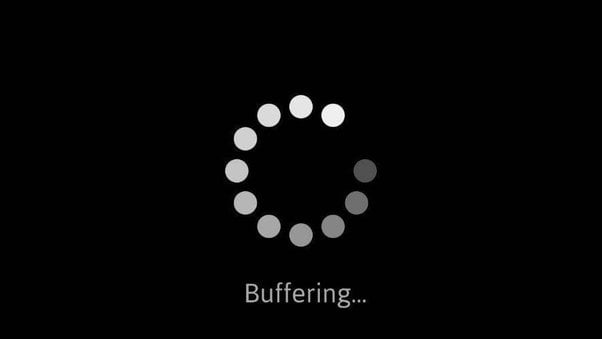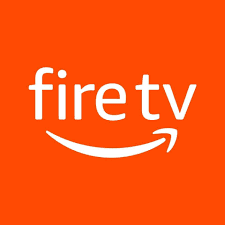A Comprehensive Guide:

TiviMate is one of the most popular and user-friendly IPTV players available today. It allows users to organize and stream their IPTV content on a variety of devices, including Android TV, Firestick, Android phones, tablets, and more. TiviMate offers a sleek, intuitive interface with multiple advanced features, including Electronic Program Guides (EPG), multi-playlist support, and customizable layouts. In this comprehensive guide, we’ll cover how to install TiviMate on different devices, including the Firestick, Android TV, Android smartphones, and tablets.
Table of Contents:
- What is TiviMate?
- Key Features of TiviMate
- How to Install TiviMate on Firestick
- How to Install TiviMate on Android TV
- How to Install TiviMate on Android Smartphones and Tablets
- How to Set Up TiviMate IPTV Player
- TiviMate Premium vs. Free
- How to Use TiviMate with IPTV Service
- Common Troubleshooting Tips
- Frequently Asked Questions (FAQ)
1. What is TiviMate?
TiviMate is an IPTV player that allows you to manage and watch live TV channels from your IPTV provider on various devices. While the app doesn’t provide any IPTV content or streams on its own, it offers a platform where users can enter their IPTV credentials and enjoy a fully functional TV experience.
TiviMate supports multiple playlists, provides electronic program guides (EPGs), and allows you to customize your viewing experience. It’s especially popular for Android-based platforms, including Android TV and Firestick.
2. Key Features of TiviMate
Before diving into the installation process, let’s take a quick look at some of the key features that make TiviMate one of the best IPTV players:
- Elegant and Intuitive User Interface: TiviMate has a sleek, modern interface that is easy to navigate and allows for quick access to channels, movies, and series.
- EPG Support: The app supports Electronic Program Guides (EPGs), giving users an overview of what’s currently on and upcoming on various channels.
- Multiple Playlist Support: You can add multiple IPTV subscriptions to TiviMate and switch between them easily.
- Catch-Up and Time-Shifted TV: TiviMate supports catch-up TV and allows users to rewind or pause live TV.
- Customizable Interface: Users can adjust themes, rearrange channels, and personalize the overall look and feel of the player.
- Multi-Device Support: The app works on a variety of devices, including Android TV, smartphones, Firestick, and tablets.
3. How to Install TiviMate on Firestick

The Firestick is one of the most popular streaming devices, and fortunately, installing TiviMate on it is relatively straightforward. Here’s a step-by-step guide to getting TiviMate up and running on your Firestick.
Step 1: Enable Apps from Unknown Sources
Since TiviMate isn’t available on the Amazon App Store, you’ll need to sideload it using the Downloader app.
- From the Firestick Home Screen, navigate to Settings.
- Select My Fire TV.
- Choose Developer Options.
- Enable Apps from Unknown Sources.
Step 2: Install the Downloader App
- From the Firestick Home Screen, select the Search icon.
- Type in Downloader.
- Download and install the Downloader app.
Step 3: Download and Install TiviMate APK
- Open the Downloader app and enter the following URL in the search bar:
https://www.tivimate.com/apk - Once the file is downloaded, click on Install.
- After installation is complete, open the app to proceed with setup.
4. How to Install TiviMate on Android TV
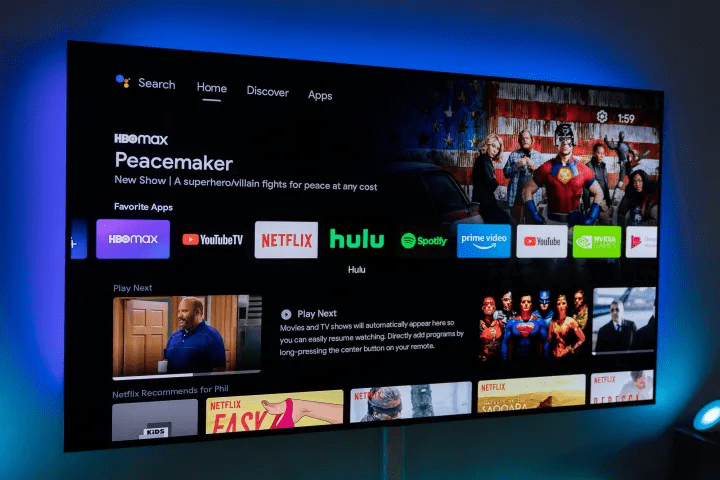
TiviMate works exceptionally well on Android TV, and the installation process is quite simple. Here’s how to install TiviMate on devices like Nvidia Shield, Mi Box, or other Android TV devices.
Step 1: Open Google Play Store
- Power on your Android TV and navigate to the Google Play Store.
- In the search bar, type TiviMate.
Step 2: Download and Install TiviMate
- Select TiviMate IPTV Player from the search results.
- Click Install to download and install the app.
Step 3: Open the App
Once the app is installed, open TiviMate and follow the steps to configure your IPTV playlist.
5. How to Install TiviMate on Android Smartphones and Tablets

TiviMate is also available for Android phones and tablets. Installing it on these devices is just as easy as installing any other app from the Google Play Store.
Step 1: Open Google Play Store
- On your Android smartphone or tablet, open the Google Play Store.
- Use the search bar to type TiviMate.
Step 2: Download and Install
- Select TiviMate IPTV Player from the search results.
- Tap Install to download and install the app.
Step 3: Configure Your IPTV
Once installed, open the app and enter your IPTV playlist details to begin streaming live TV.
6. How to Set Up TiviMate IPTV Player
After installing TiviMate on your preferred device, the next step is setting it up for IPTV streaming. You’ll need your IPTV provider’s M3U URL or Xtream Codes API.
Step 1: Open TiviMate
Launch TiviMate on your device and agree to the terms of service.
Step 2: Add Playlist
- On the main screen, select Add Playlist.
- Choose whether to Enter URL or Xtream Codes API, depending on what your IPTV provider offers.
- For URL: Enter your provider’s M3U Playlist URL.
- For Xtream Codes: Enter the Username, Password, and Server URL provided by your IPTV service.
Step 3: Load Channels and EPG
- After adding the playlist, TiviMate will begin loading the channels.
- If available, the app will also download the EPG (Electronic Program Guide) for easy navigation.
Step 4: Customize TiviMate Settings (Optional)
- Customize the channel layout.
- Enable or disable Catch-Up TV.
- Adjust the app’s theme and other preferences to suit your needs.
7. TiviMate Premium vs. Free
TiviMate offers a free version, but if you want to unlock all the advanced features, you’ll need to upgrade to TiviMate Premium.
Free Version:
- Basic interface
- Supports a single playlist
- Limited customization options
Premium Version:
- Multi-playlist support
- Catch-Up and Time-Shifted TV
- Customizable EPG
- Advanced layout and customization features
- Multiple device support (up to five devices)
Pricing: TiviMate Premium costs around $5 annually, with a one-time payment option for lifetime access.
8. How to Use TiviMate with IPTV Service
Once you’ve installed and configured TiviMate, using it to stream live TV is easy.
Step 1: Navigate the Interface
The home screen is neatly organized into categories, making it easy to switch between live TV, on-demand content, and recordings.
Step 2: Using the EPG
TiviMate’s EPG allows you to see what’s currently airing and what’s scheduled for later. You can easily switch between channels or schedule reminders for upcoming programs.
Step 3: Using the Catch-Up TV Feature
If your IPTV provider supports Catch-Up TV, TiviMate allows you to watch shows that aired in the past. You can easily rewind or fast-forward through programs.
9. Common Troubleshooting Tips
If you run into any issues while using TiviMate, here are some common solutions:
1. Buffering Issues
- Ensure your internet speed is stable and fast enough (minimum of 10 Mbps for HD streaming).
- Clear the app’s cache and try restarting the device.
2. Channels Not Loading
- Double-check your M3U URL or Xtream Codes API credentials.
- Ensure your IPTV subscription is active and working correctly.
3. EPG Not Loading
- Go to Settings > EPG and ensure the correct URL is added.
- Try refreshing the EPG from the app settings.
10. Frequently Asked Questions (FAQ)
Q: Is TiviMate legal?
A: TiviMate itself is completely legal as it is only an IPTV player. However, the legality of the content you stream depends on your IPTV provider. Always ensure you use legitimate IPTV services.
Q: Can I use TiviMate on multiple devices?
A: Yes, with TiviMate Premium, you can use the app on up to five devices.
Q: Do I need a VPN for IPTV?
A: It’s highly recommended to use a VPN when streaming IPTV, especially to maintain privacy and avoid geo-restrictions.
Q: Is TiviMate available for iOS devices?
A: No, TiviMate is currently only available for Android-based devices.
Conclusion
TiviMate is a powerful and user-friendly IPTV player that offers a wide range of features for streaming live TV on various devices. Whether you’re using an Android TV, Firestick, or Android smartphone, installing and setting up TiviMate is straightforward. The free version is great for basic use, but upgrading to the premium version unlocks a host of advanced features, making it a go-to choice for IPTV enthusiasts.
By following the steps in this guide, you should have no problem getting TiviMate up and running on your device. Enjoy the flexibility and convenience of watching your favorite IPTV content with ease!