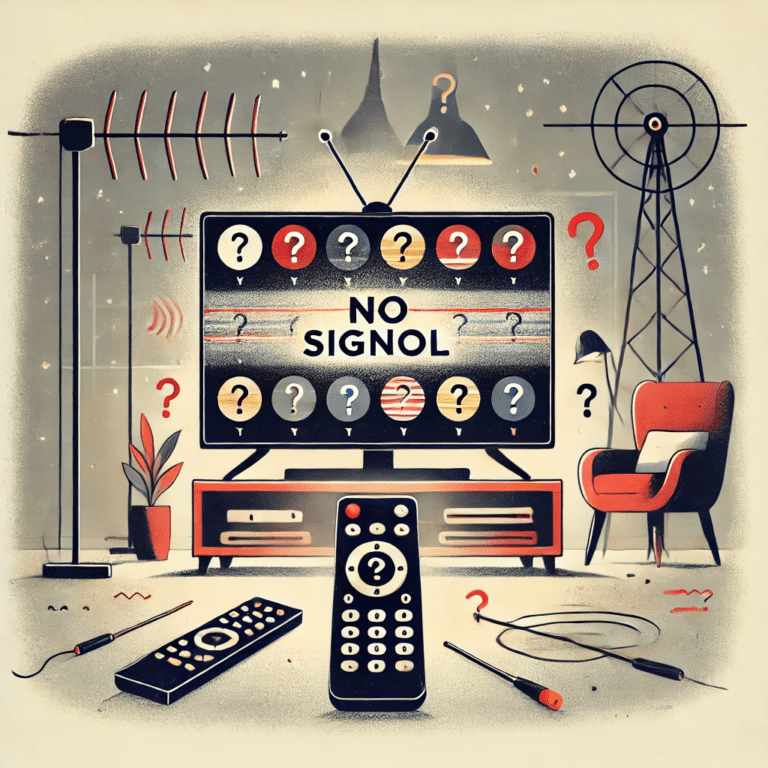1. Introduction to TiviMate
In recent years, IPTV (Internet Protocol Television) has risen in popularity as an alternative to traditional cable and satellite TV. Rather than relying on a dedicated broadcast signal, IPTV delivers live TV, on-demand content, and other video services through your internet connection. As a result, viewers have more freedom and flexibility over what and how they watch.
Among the many IPTV players available, TiviMate has quickly gained a loyal following for its intuitive design, robust features, and user-friendly experience. TiviMate enables you to organize, manage, and stream your IPTV channels in a convenient way. Whether you prefer a sleek “TV-like” interface or advanced functionality such as catch-up TV and EPG management, TiviMate delivers.
In this guide, we will walk you through the installation and configuration of TiviMate for optimal IPTV streaming. We’ll also cover some of the top features that make TiviMate stand out from the competition. By the end of this article, you’ll be prepared to leverage TiviMate to its fullest potential, enjoying seamless streaming and a customized viewing experience.
2. Requirements and Preparation
Before you start your TiviMate journey, ensure you have the following:
- Stable Internet Connection: IPTV services typically stream at high bitrates, so you’ll need a reliable connection of at least 10 Mbps for HD content and more for 4K or UHD streams.
- Compatible Device: TiviMate works on:
- Android smartphones and tablets (Android 5.0 and up).
- Amazon Fire TV and Fire Stick devices.
- Android TV Boxes.
- IPTV Subscription and M3U/Portal URL: TiviMate does not provide channels by itself. You’ll need an IPTV subscription that supports M3U or portal login so you can load the channel list in TiviMate.
- Sideloading Ability (if needed): On some devices like Amazon Fire TV, you may need to enable “Apps from Unknown Sources” to sideload TiviMate if it’s not directly available on your device’s app store.
Once you have these basic requirements sorted out, you’re ready to begin the installation process.
3. Step-by-Step Installation of TiviMate
3.1 Installing TiviMate on Android Devices
- Access the Google Play Store:
- Open the Google Play Store from your Android phone or tablet’s home screen.
- Search for TiviMate:
- In the search bar, type “TiviMate” and press Enter.
- Look for the TiviMate IPTV Player by AR Mobile Dev.
- Install the App:
- Tap the Install button.
- Wait for the installation process to complete; it usually takes only a few seconds, depending on your internet speed.
- Open the App:
- Once installed, tap Open to launch TiviMate.
- On the first run, you may see prompts requesting permission to access files or media; grant these permissions to ensure proper functionality, especially for EPG and recording features.
- Initial Setup Wizard:
- TiviMate may display a basic setup wizard, prompting you to add your IPTV playlist or portal URL right away. You can skip this step and enter the details later, but it’s often convenient to set it up now.
That’s it! TiviMate is now installed on your Android device. You can further configure it by adding your channel list and customizing your settings, which we’ll cover in later sections.
3.2 Installing TiviMate on Amazon Fire TV/Fire Stick
- Enable Apps from Unknown Sources:
- From the Fire TV home screen, go to Settings > My Fire TV > Developer options.
- Toggle on Apps from Unknown Sources and ADB Debugging.
- Install Downloader App:
- Return to the home screen and select the Search icon.
- Type “Downloader” and install the Downloader app, which will allow you to sideload APK files.
- Open Downloader:
- Launch the Downloader app from your Fire TV apps list.
- Enter the TiviMate APK URL (you can find the latest official link from recognized APK hosting platforms or TiviMate’s website if available).
- Click Go to start the download.
- Install TiviMate:
- Once the download is finished, the installer will launch automatically.
- Follow the on-screen instructions to install TiviMate.
- After installation, click Done or Open to launch TiviMate.
- Clean Up:
- If desired, delete the APK file within the Downloader app to free up space on your Fire Stick.
Now you have TiviMate on your Fire TV/Fire Stick. All that remains is to configure your IPTV playlist.
3.3 Installing TiviMate on Android TV Boxes
- Check the Google Play Store:
- Most Android TV boxes come preloaded with the Google Play Store. Search for “TiviMate” and install it directly if available.
- Sideload if Necessary:
- If you cannot find TiviMate in the Google Play Store, you can sideload the APK via a USB drive or a File Manager app.
- Make sure to enable Unknown Sources in your device’s Settings > Security & Restrictions (or a similar menu).
- Complete Installation:
- Follow the same on-screen instructions as in the Fire TV method to finalize the setup.
By following these steps, you will have TiviMate installed on your Android devices, Fire TV/Fire Stick, or Android TV box, setting the stage for optimal IPTV streaming. Next, we’ll move on to configuring TiviMate for a seamless experience.
4. Configuring TiviMate for Optimal IPTV Streaming
Installation is only half the journey. To truly maximize TiviMate’s capabilities, you’ll need to tailor the app’s settings to match your preferences. Below are the primary configuration steps that can significantly improve your IPTV experience.
4.1 Adding Your IPTV Playlist
- Open the TiviMate App:
- Launch TiviMate on your device.
- If this is your first time, you may be prompted to Add Playlist immediately.
- Choose Your Method:
- M3U URL: Enter the direct URL provided by your IPTV service.
- Local File: Upload an M3U file if your provider offers offline playlist options.
- Xtream Codes Login: Some IPTV services provide a portal username, password, and server URL.
- Authentication & Permissions:
- If using Xtream Codes or portal login, fill in the credentials accurately.
- For M3U URLs, double-check you have typed the link correctly.
- Wait for the Channel Import:
- TiviMate will parse your playlist, which may take a minute, depending on the size of your channel list.
- Verify Channels:
- After the import is complete, navigate through TiviMate to ensure all channels have been correctly populated.
4.2 EPG Configuration
A robust Electronic Program Guide (EPG) is a game-changer for IPTV users, and TiviMate supports multiple EPG sources:
- Automatic EPG:
- Many IPTV providers include EPG data in their M3U or portal login. TiviMate automatically extracts this information if available.
- EPG URL:
- If your provider has a separate EPG URL, add it under Settings > EPG in TiviMate.
- Local EPG Files:
- Similar to M3U files, you can also load local EPG XML files if you have them.
- Manual Refresh:
- If you find the EPG missing or outdated, navigate to Settings > EPG > Update to refresh and download the latest guides.
Once updated, TiviMate will display the program listings, show timings, and additional metadata, providing a fully interactive TV guide.
4.3 Managing Multiple Playlists
TiviMate allows you to add multiple IPTV playlists. This is particularly useful if you subscribe to more than one IPTV service or want to consolidate both free and paid channel lists:
- Add Another Playlist:
- Go to Settings > Playlists and select Add playlist.
- Enter the second set of credentials or M3U URL.
- Playlist Priority:
- If you have channel overlap between providers, you can reorder the playlists to determine which channel data TiviMate should prioritize.
- Hiding Duplicates:
- Use TiviMate’s channel management features to hide duplicates or rename channels for clarity.
4.4 Setting Up Parental Controls
For families with children, parental controls are essential:
- Enable Lock:
- In Settings > Parental Control, turn on Channel Lock.
- Create a PIN:
- Choose a 4-digit PIN that must be entered before locked channels can be viewed.
- Select Channels to Lock:
- Browse through your channel list and pick which channels or groups you want password-protected.
This ensures that any adult or potentially graphic content remains accessible only after authentication.
4.5 Customizing the Interface
TiviMate excels in giving users the freedom to personalize their viewing experience:
Rename channel groups or reorder channels to match your preference, ensuring you always know where to find your favorite content.
Theme and Layout:
Under Settings > Appearance, choose between dark or light themes, adjust transparency, and tweak the overall layout.
Channel Groups:
Group your channels by genre (e.g., Sports, Movies, News) to make navigation easier.
Favorites:
Press and hold a channel to Add to Favorites. A separate “Favorites” group automatically populates, giving you quick access to your go-to channels.
Sort and Rename:
5. Top Features of TiviMate Every IPTV User Should Know
While TiviMate’s basic functionality revolves around streaming IPTV, it offers several standout features that separate it from the competition. Understanding these features can help you unlock the platform’s full potential.
5.1 Intuitive User Interface
TiviMate’s user interface (UI) is reminiscent of a traditional cable or satellite TV guide, making it easy for new users to navigate:
- Horizontal EPG View:
- Channels are listed on the vertical axis while time slots expand horizontally, helping you quickly scroll through programs.
- Channel Thumbnails & Logos:
- Many IPTV providers supply channel logos, which TiviMate displays for easy visual identification.
- Info Panel:
- While browsing, TiviMate shows a brief program description, airing time, and other metadata in a convenient side panel.
5.2 Catch-Up TV & Timeshift
Catch-up TV allows you to rewind or play back past broadcasts if your IPTV provider supports it. Timeshift, on the other hand, enables you to pause and resume live TV:
- Catch-Up Option:
- Channels that support catch-up will often have a “Catch-Up” tag in TiviMate.
- You can access past programs directly from the EPG.
- Timeshift Buffer:
- Pausing live TV triggers TiviMate’s timeshift buffer, letting you resume or rewind a few minutes of live action.
5.3 Custom Channel Groups
Instead of sifting through an unwieldy master list of hundreds of channels, TiviMate lets you build custom channel groups:
- Group Creation:
- From the channel menu, select Manage groups and click Add new group.
- Name it (e.g., “Kids Channels” or “Sports HD”).
- Channel Assignment:
- Drag and drop or select which channels belong to which group.
- You can create multiple subgroups for granular organization.
5.4 Scheduled Recordings
TiviMate offers recording capabilities for those who want to capture their favorite shows and watch them later:
- Recording Setup:
- In Settings, specify the storage location for your recordings (internal storage or an external USB if supported by your device).
- EPG-Based Recording:
- From the EPG, highlight a future program and select Record.
- TiviMate will automatically start and stop recording at the designated times.
- Manual Recording:
- You can also manually begin a recording while watching live TV, perfect for capturing a spontaneous event.
5.5 Multi-Screen and Picture-in-Picture
For multitaskers, TiviMate supports multi-screen or PiP (Picture-in-Picture) modes, depending on your device:
- Multi-Screen:
- On select Android TV boxes, TiviMate allows you to split the screen, watching multiple channels side by side.
- PiP Mode:
- Available on Android devices that support PiP. Minimize TiviMate into a small window while you navigate to other apps or menus.
5.6 Advanced EPG Options
In addition to the basic EPG setup, TiviMate’s advanced EPG options allow you to:
- Map Channels:
- If your IPTV provider’s channel numbering differs from the EPG data source, you can map channels manually.
- Auto Update:
- TiviMate can automatically refresh the EPG at intervals you set, ensuring you always have the latest info.
- EPG Offsets:
- Adjust time offsets if your EPG data is slightly out of sync.
6. Troubleshooting Common Issues
Even the best apps can encounter hiccups. Here are some common TiviMate issues and quick fixes:
- Blank EPG or Missing Data:
- Double-check your EPG source URL or refresh your EPG data.
- Make sure your IPTV subscription is still active.
- Failed to Load M3U:
- Ensure you have the correct M3U URL, and your internet is working properly.
- If the URL is correct, try uploading the M3U file as a local file to see if that resolves the problem.
- Playback Freezing or Buffering:
- A subpar or unstable internet connection often causes buffering.
- Try switching from Wi-Fi to a wired Ethernet connection if possible.
- Verify that your IPTV provider’s servers aren’t experiencing issues.
- Recording Errors:
- Confirm that you have enough storage space for recording.
- Check that TiviMate has the necessary file permissions on your device.
- Crashes or App Freezes:
- Clear TiviMate’s cache in Settings > Apps > TiviMate.
- Reinstalling the app is sometimes the simplest fix for persistent crashes.
7. Frequently Asked Questions
- Is TiviMate Free or Paid?
- TiviMate offers a free version that provides basic features. However, to unlock advanced functionalities such as multi-screen viewing, catch-up, and scheduled recordings, you’ll need a TiviMate Premium subscription.
- Can I Use TiviMate on Multiple Devices with One Subscription?
- Yes. TiviMate Premium’s standard plan often covers multiple devices (up to five), so you can install and use it across your Android phone, Fire Stick, or Android TV box.
- Why Is My EPG Data Not Updating?
- Ensure you’ve added a valid EPG source or your IPTV service includes EPG. Refresh the EPG under Settings > EPG > Update. If the data still doesn’t populate, try an alternative EPG source or contact your IPTV provider.
- Can TiviMate Replace My Cable TV Box Entirely?
- Technically, yes, if you have a reliable IPTV service that offers the channels you need. TiviMate provides a cable-like interface with advanced features to manage channels. However, regional blackout restrictions or specific content licensing can sometimes limit total replacement.
- Does TiviMate Work on iOS or Windows?
- Currently, TiviMate is exclusively available for Android-based devices. There is no official iOS or Windows version. Some users emulate Android on a PC, but that falls outside TiviMate’s official support.
8. Conclusion
TiviMate is undeniably one of the best IPTV players on the market, striking a careful balance between a user-friendly interface, powerful EPG controls, and innovative features like catch-up TV and multi-screen. The installation process on Android, Fire TV, or Android TV is straightforward once you enable third-party app installs (where necessary), and the configuration options let you tailor every aspect of your IPTV experience.
After reading this guide, you should be able to:
- Install TiviMate on your preferred device.
- Configure channel playlists and EPG data.
- Customize TiviMate’s layout and parental controls.
- Explore key features like catch-up TV, scheduled recordings, and multi-screen viewing.
- Troubleshoot common issues with ease.
Whether you’re a casual viewer who just wants their favorite shows at the click of a button or an IPTV connoisseur who thrives on advanced features, TiviMate will not disappoint. By investing a bit of time to fine-tune the app’s settings, you’ll unlock a powerful, cable-like experience with the flexibility of IPTV.