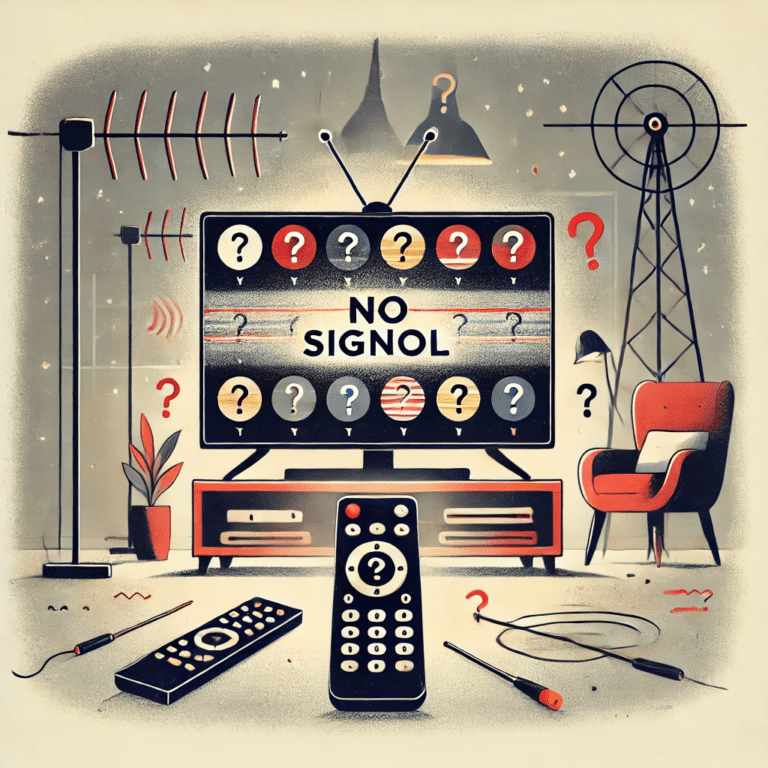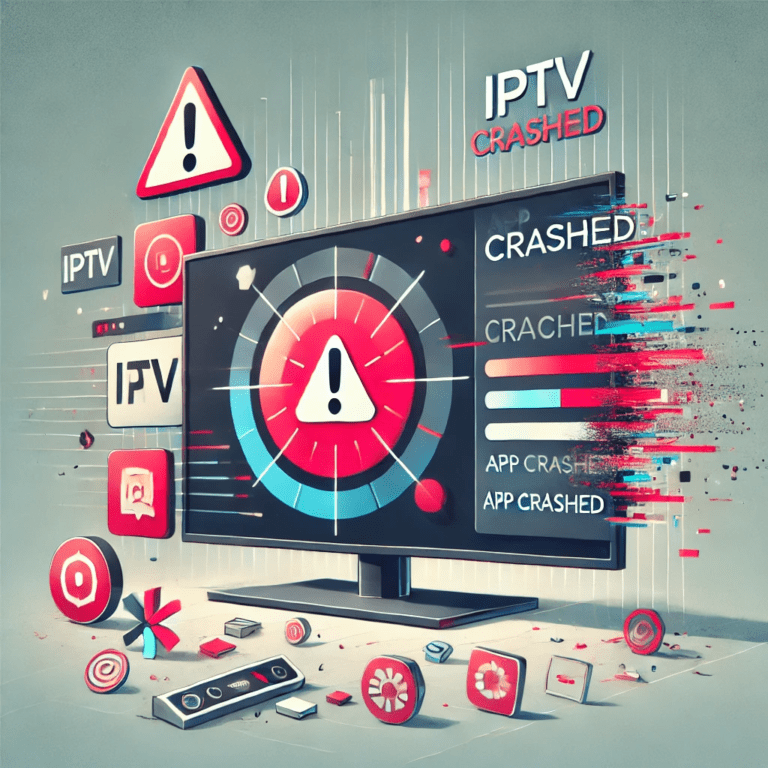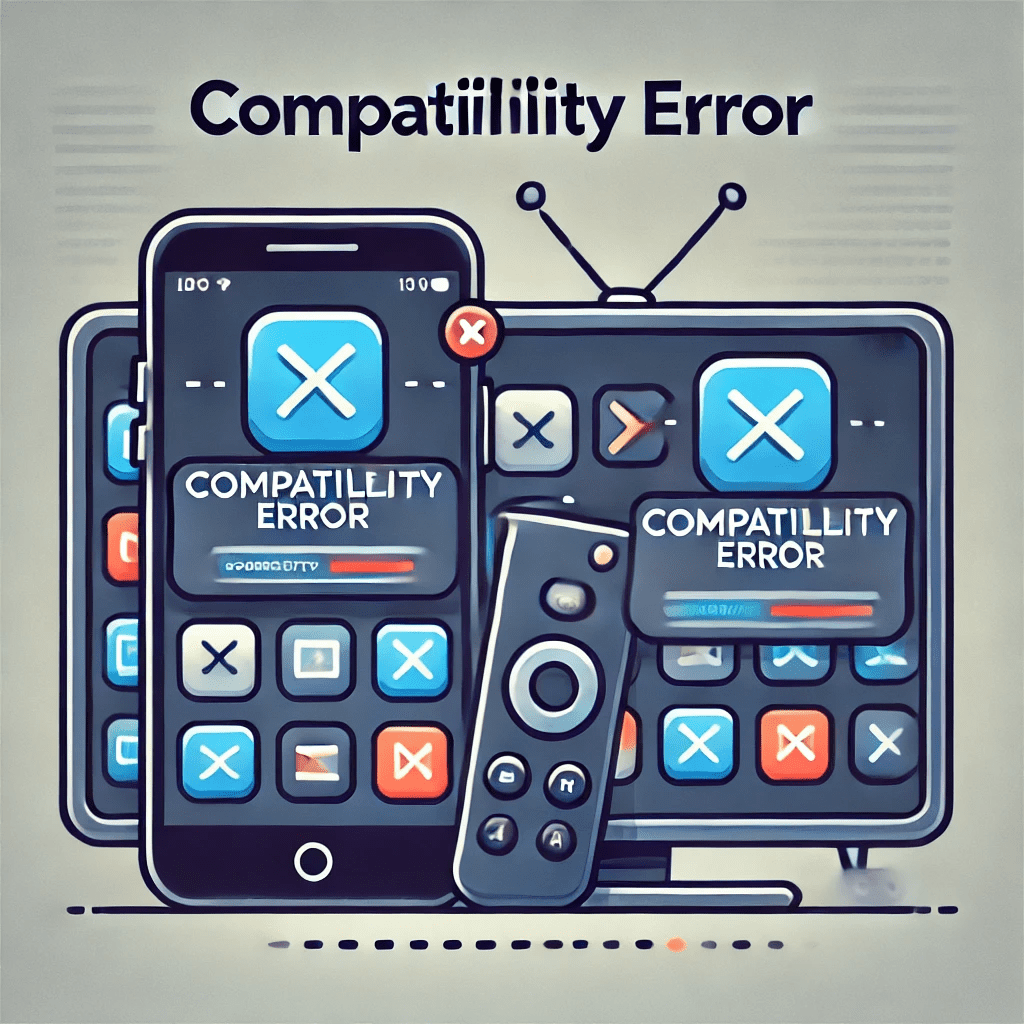
App compatibility issues occur when an IPTV app is not fully compatible with a specific device, operating system, or software version. These problems can result in crashes, missing features, poor performance, or even an inability to launch the app. In this article, we’ll explore the causes of app compatibility issues and how to resolve them for a seamless IPTV experience.
What Are App Compatibility Issues?
App compatibility issues arise when there is a mismatch between the requirements of the IPTV app and the capabilities of the device or operating system it’s running on. Common symptoms include:
- The app failing to install or launch.
- Frequent crashes or freezing during use.
- Missing features or poor performance.
Common Causes of App Compatibility Issues
- Outdated Device or Operating System
- Older devices or unsupported operating systems may lack the necessary features or updates to run the app effectively.
- Unsupported Device Architecture
- Some IPTV apps are designed for specific architectures, such as ARM or x86, and won’t work on incompatible devices.
- Outdated IPTV App
- Using an older version of the app may lead to bugs, performance issues, or missing features.
- Conflicting Applications
- Other apps installed on the device may interfere with the IPTV app, causing compatibility problems.
- Regional Restrictions
- Some apps are only available in certain regions, making them incompatible outside those areas.
- Insufficient Device Resources
- Devices with limited processing power, memory (RAM), or storage may struggle to run demanding IPTV apps.
- App Version Mismatch
- The app version may not be optimized for the device’s current operating system version.
How to Fix App Compatibility Issues
1. Update the Device and Operating System
- Why: Older operating systems may lack the updates required for compatibility.
- Steps:
- Go to your device’s settings.
- Check for system updates and install them.
2. Download the Latest Version of the App
- Why: App updates often include compatibility fixes and performance improvements.
- Steps:
- Visit the app store or the official website of the IPTV app.
- Download and install the latest version of the app.
3. Verify Device Compatibility
- Why: Ensure the app is designed to work with your device.
- Steps:
- Check the app’s requirements (e.g., Android version, iOS version, or specific hardware).
- Upgrade your device if it doesn’t meet the requirements.
4. Use an Alternative IPTV App
- Why: If the app is incompatible, switching to a different IPTV app may resolve the issue.
- Recommended Apps:
- TiviMate
- Smart IPTV
- VLC Media Player
5. Enable Developer Options (Advanced Users)
- Why: Enabling developer options on Android devices can help you test compatibility settings.
- Steps:
- Go to “Settings” > “About Phone.”
- Tap “Build Number” 7 times to enable Developer Options.
- Adjust compatibility settings as needed.
6. Test on a Different Device
- Why: If the app doesn’t work on one device, testing it on another can confirm if the issue is device-specific.
- Steps:
- Install the app on another compatible device.
- Compare the performance and functionality.
7. Check for Regional Restrictions
- Why: Some apps are geo-restricted and won’t work in unsupported regions.
- Steps:
- Use a VPN to access the app from a supported location.
- Choose a VPN server in a country where the app is available.
8. Free Up Device Resources
- Why: Limited storage or RAM can cause compatibility issues.
- Steps:
- Close unused apps running in the background.
- Delete unnecessary files and apps to free up storage.
9. Use an Emulator (For Desktop Users)
- Why: If the app isn’t compatible with your desktop, use an Android emulator to run it.
- Recommended Emulators:
- BlueStacks
- NoxPlayer
10. Contact the App’s Support Team
- Why: Persistent issues may require professional assistance.
- Steps:
- Visit the app’s official website and look for support options.
- Provide details about your device, operating system, and the issue you’re experiencing.
Preventive Measures to Avoid Compatibility Issues
- Regularly Update Your Device: Keep your device’s operating system and firmware updated to the latest version.
- Choose Reliable IPTV Apps: Opt for apps with a strong reputation for compatibility and performance.
- Use Compatible Devices: Ensure your device meets the app’s minimum requirements before installation.
- Monitor App Updates: Enable automatic updates for the IPTV app to receive the latest fixes and improvements.
- Backup Data Before Updates: Always back up your data before making significant changes to your device or app.
Conclusion
App compatibility issues can disrupt your IPTV experience, but they are often easy to fix with the right approach. By keeping your device and app updated, verifying compatibility requirements, and exploring alternative apps when necessary, you can resolve most compatibility challenges. Stay proactive by monitoring updates and using supported devices to ensure a seamless IPTV experience.