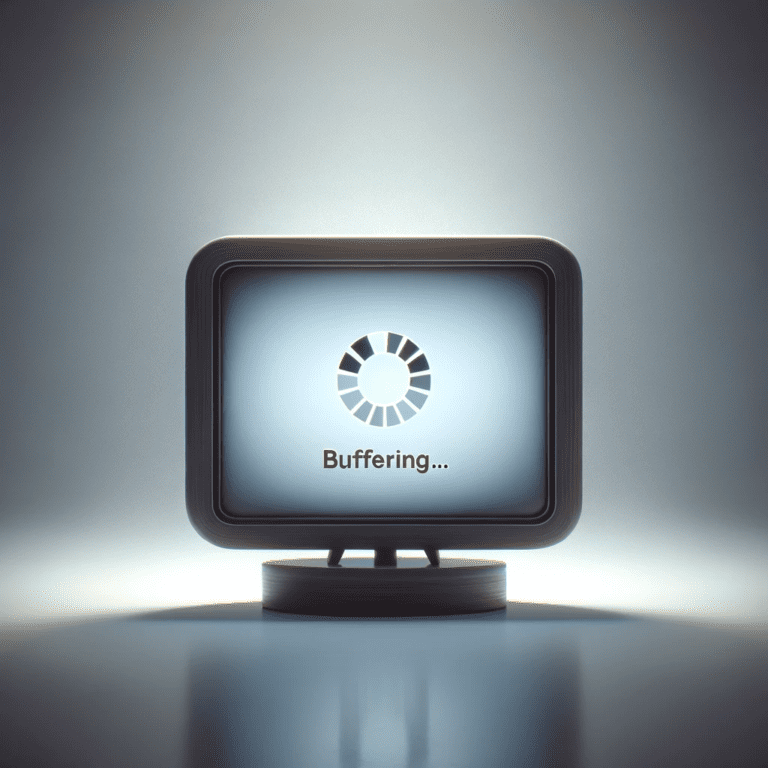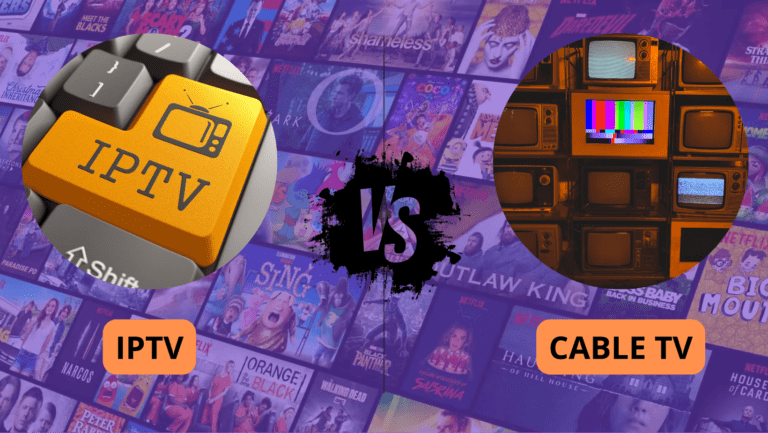Watching IPTV with poor video quality can be a frustrating experience. Blurry or pixelated video, low resolution, or laggy playback detracts from the enjoyment of your favorite shows, movies, or live sports. This article explains the most common reasons for poor video quality in IPTV and provides actionable solutions to fix it.
What Causes Poor Video Quality in IPTV?
Poor video quality usually occurs due to one or more of the following reasons:
- Slow or Unstable Internet Connection
- Insufficient internet speed is one of the most common culprits behind poor video quality. IPTV requires a stable and fast connection to stream high-quality video without interruptions.
- ISP Throttling
- Some Internet Service Providers (ISPs) intentionally slow down streaming traffic to manage bandwidth usage, resulting in degraded video quality.
- Overloaded IPTV Servers
- High traffic on IPTV servers, especially during peak hours, can cause lower video resolution or buffering.
- Incorrect App Settings
- Many IPTV apps have settings for resolution, bit rate, or streaming quality. If these settings are misconfigured, the video quality can drop.
- Device Performance Limitations
- Low-spec or outdated devices may struggle to decode high-resolution streams, leading to pixelation or lower resolution.
- Compression of IPTV Streams
- Some IPTV providers use aggressive compression techniques to reduce bandwidth usage, which can lower video quality.
- Network Congestion
- Sharing the same network with multiple devices can lead to reduced bandwidth for IPTV streaming, affecting video quality.
- Outdated App or Firmware
- Using an outdated IPTV app or device firmware can introduce bugs that degrade video playback quality.
How to Fix Poor Video Quality
Follow these steps to troubleshoot and resolve poor video quality issues:
1. Check Your Internet Speed
- IPTV streaming requires a minimum internet speed:
- 10 Mbps for SD content
- 25 Mbps or higher for HD/4K content
- How to Check:
- Use tools like Speedtest.net to measure your internet speed.
- Solution:
- If your speed is insufficient, consider upgrading your internet plan or switching to a wired Ethernet connection for better stability.
2. Optimize Your Network
- Switch to Ethernet: A wired connection is more stable and faster than Wi-Fi.
- Use 5 GHz Wi-Fi: If you’re using Wi-Fi, switch to the 5 GHz band (if available) for better speeds and less interference.
- Restart Your Router: A quick reboot can help resolve temporary network glitches.
3. Use a VPN to Bypass ISP Throttling
- Some ISPs throttle streaming traffic, leading to degraded quality. A VPN can encrypt your data and prevent ISP throttling.
- Recommended VPNs: Use a streaming-optimized VPN like ExpressVPN or NordVPN.
- Note: Ensure the VPN server is close to your location to minimize latency.
4. Adjust IPTV App Settings
- Check the quality settings in your IPTV app. Many apps allow you to choose between low, medium, and high-quality streams.
- How to Adjust:
- Navigate to the settings menu in your IPTV app.
- Set the resolution to the highest available (e.g., 1080p or 4K).
5. Update the App and Device Firmware
- Outdated software can introduce bugs that affect video quality.
- Steps to Update:
- Check for updates in your app store or the IPTV app itself.
- Update your device’s firmware from the settings menu.
6. Test Another IPTV Provider
- If the video quality remains poor, the issue might lie with your IPTV provider. Some providers offer better-quality streams than others.
- Solution:
- Test a different IPTV provider with a free trial to compare video quality.
7. Upgrade Your Device
- Low-spec devices may struggle with high-resolution streams.
- Recommended Devices:
- Nvidia Shield TV
- Amazon Fire Stick 4K
- Apple TV 4K
8. Reduce Network Congestion
- Disconnect other devices from the network when streaming IPTV to ensure maximum bandwidth is available for your stream.
9. Contact Your IPTV Provider
- If you’ve tried everything and the video quality is still poor, contact your IPTV provider to report the issue.
- Ask for:
- Updated playlist URLs.
- Information about server issues or maintenance.
10. Test During Off-Peak Hours
- Server congestion during peak times can lead to degraded quality.
- Try streaming during non-peak hours to determine if server traffic is the issue.
Preventive Measures for Maintaining Good Video Quality
- Monitor Your Internet Speed Regularly
- Perform speed tests periodically to ensure your connection remains stable.
- Keep Your Devices Updated
- Update your IPTV app and streaming device to the latest software versions.
- Use a High-Quality Router
- Invest in a modern router with strong Wi-Fi capabilities to improve network performance.
- Choose a Reliable IPTV Provider
- Opt for providers with a good reputation for delivering consistent, high-quality streams.
Conclusion
Poor video quality on IPTV can significantly impact your viewing experience, but the solutions are often simple and effective. By ensuring a stable internet connection, using the right device and settings, and addressing provider-related issues, you can resolve most video quality problems. Stay proactive with regular updates and network optimizations to enjoy smooth, high-definition streaming.