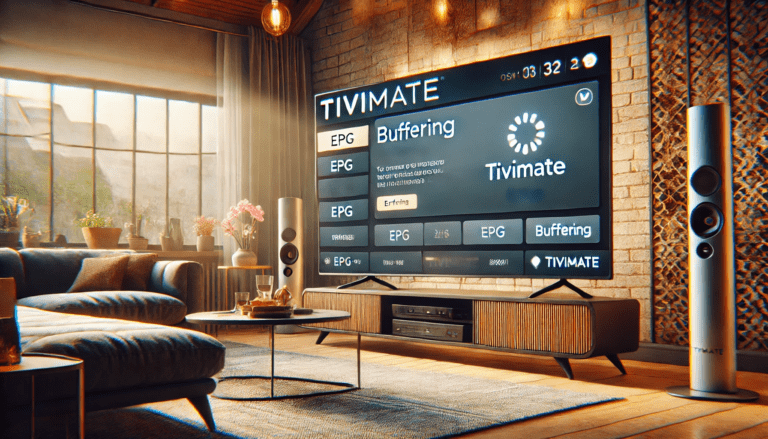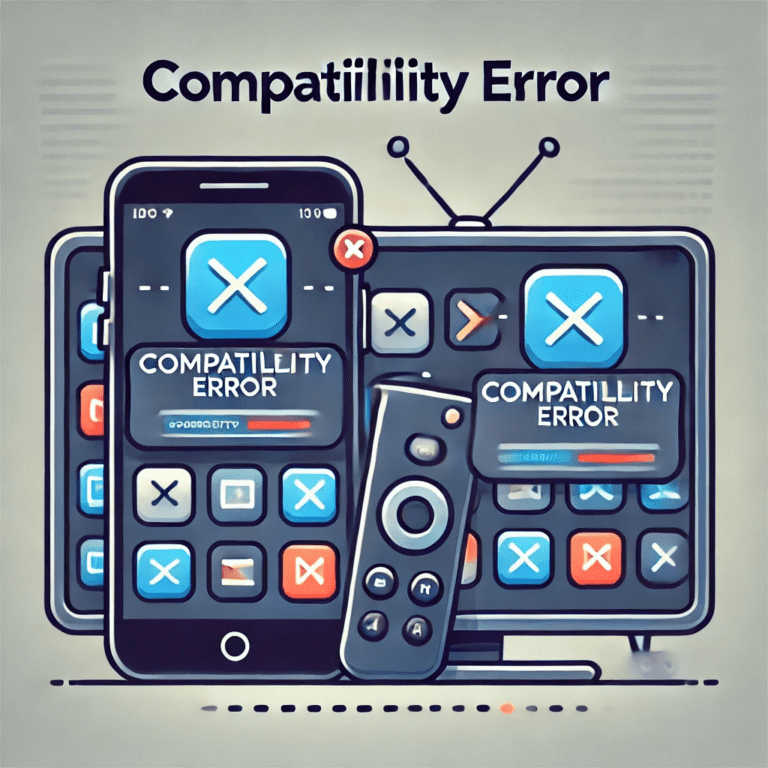What Does Audio Out of Sync Mean?
Audio out of sync means that the sound either comes before or after the corresponding video. This issue often happens in streaming services and can occur for various reasons, from network issues to incorrect settings. While it can be annoying, this issue is usually solvable by following a series of troubleshooting steps.
Common Causes of Audio Out of Sync
- Codec Issues
- Different codecs used for audio and video streams can sometimes cause sync problems. This is often the case if your IPTV service uses non-standard codecs or your device has problems with certain file formats.
- Network Delays
- Poor internet speeds or network congestion can affect how video and audio are streamed, causing them to get out of sync. Buffering and delays can result in the audio track lagging or leading the video.
- Device Performance Issues
- Devices with low processing power may not be able to handle the audio and video streams simultaneously. Older models or underpowered devices may have trouble syncing audio and video, especially with high-definition content.
- Outdated IPTV App or Firmware
- An outdated app or firmware can lead to various bugs, including issues with audio-video synchronization. Streaming services often update their software to improve performance and fix bugs, so not keeping the app or firmware updated can cause problems.
- Playback Settings Misconfiguration
- If playback settings such as video resolution, audio output (e.g., stereo vs. surround sound), or buffering are not correctly configured, it could lead to desynchronization.
- Server-Side Issues
- Sometimes, the problem isn’t on your end at all. IPTV service providers may experience server issues that can result in lag or sync issues with the audio and video.
How to Fix Audio Out of Sync with Video
1. Check Internet Speed and Stability
- Since network congestion or a weak connection is a common cause, the first step is to check your internet speed. Streaming services often recommend at least 5 Mbps for HD content and 25 Mbps for 4K content. If your speed is below that threshold, try to improve your connection or switch to a wired Ethernet connection.
2. Update IPTV App and Device Firmware
- Ensure that both the IPTV app and the firmware on your device are up to date. Many streaming apps release updates that address known issues, including audio-video synchronization problems. Check your device for any available updates and install them.
3. Change Audio Settings
- Some IPTV apps allow you to adjust the audio settings. Make sure the audio is set to match your device’s capabilities. For instance, you can toggle between stereo and surround sound if that option is available. Also, check if your device supports the audio format being used by the stream (e.g., Dolby Digital vs. PCM).
4. Adjust Video Settings
- Similarly, you can adjust the video resolution settings. If you are streaming in HD or 4K, consider lowering the resolution to see if that resolves the sync issue. Some devices may struggle with higher resolutions.
5. Use Audio Delay Features
- Many IPTV apps or media players have an audio delay feature that allows you to adjust the timing of the audio manually. If the sound is ahead of the video, you can delay it, or if the sound is lagging, you can speed it up. This feature is often found in advanced settings or the audio section of your player.
6. Restart the App and Device
- A simple reboot can sometimes fix many streaming issues, including audio out-of-sync problems. Close your IPTV app, restart your device, and launch the app again to see if the problem persists.
7. Check IPTV Service Provider
- If none of the above solutions work, it’s possible that the issue is on the provider’s end. Reach out to your IPTV provider and ask if they are experiencing any server-side problems or issues with the stream. If possible, try accessing a different stream to see if the problem persists.
8. Try a Different Device or App
- If the issue persists, try using a different device or an alternative IPTV app. Some apps are better optimized for certain devices, and switching apps can help fix sync problems. You can also try casting to another screen or use a different platform (Android, iOS, Windows, etc.).
9. Use a VPN
- Some ISPs throttle streaming traffic, which can result in delays. If you suspect that network congestion from your ISP is causing the issue, consider using a VPN optimized for streaming. A VPN will bypass ISP throttling and might improve streaming quality and sync.
10. Use a Higher-Powered Device
- If your device is underpowered, consider upgrading to a more powerful one. Devices with better processors and more RAM are more capable of handling high-quality streams without causing synchronization issues.
Conclusion
Audio-video sync issues can be annoying, but they are usually fixable with a few simple troubleshooting steps. Whether it’s checking your network speed, adjusting app settings, or updating your software, most problems can be solved with a bit of effort. If the problem persists, reach out to your IPTV provider or consider switching to another service or device to improve your viewing experience.