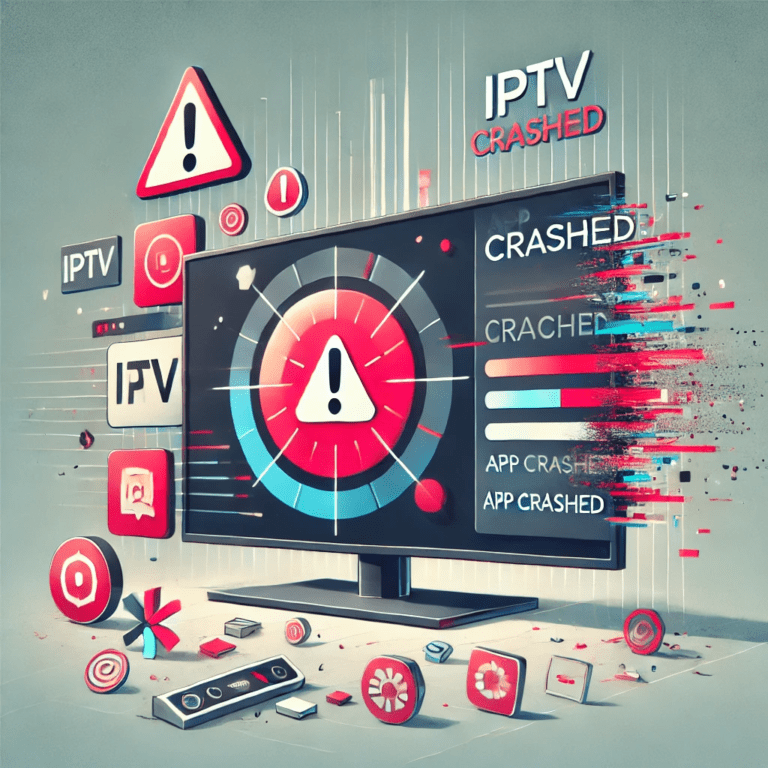A smooth and responsive interface is key to an enjoyable IPTV experience. However, issues with remote controls or the user interface can disrupt navigation and make accessing content frustrating. Whether it’s an unresponsive remote, laggy menus, or confusing layouts, this article outlines the causes of these problems and how to fix them.
What Are Remote Control or Interface Issues?
These issues typically occur when there’s a problem with the IPTV app, the remote control, or the streaming device itself. Symptoms include:
- The remote not responding to button presses.
- Laggy or slow navigation through menus.
- Misaligned buttons or actions (e.g., pressing “Up” moves “Right”).
- A cluttered or unintuitive interface.
Common Causes of Remote Control or Interface Issues
- Battery Problems
- Low or dead batteries in the remote control can cause unresponsiveness.
- Interference or Range Issues
- Physical obstacles or distance from the streaming device can interfere with the remote’s signal.
- Incompatible Remote Control
- Some third-party remotes may not be fully compatible with the IPTV app or device.
- Outdated IPTV App
- An older version of the app may lack support for certain interface features.
- Device Performance Limitations
- Devices with low processing power or memory may struggle to handle the app, resulting in laggy interfaces.
- Overloaded App Cache
- Accumulated cache can slow down the app and cause interface glitches.
- Poorly Designed User Interface
- Some IPTV apps have cluttered or non-intuitive designs, making navigation difficult.
- Firmware or Software Bugs
- Bugs in the streaming device’s firmware or the IPTV app can affect interface responsiveness.
How to Fix Remote Control or Interface Issues
1. Check Remote Batteries
- Why: Dead or weak batteries are a common cause of remote unresponsiveness.
- Steps:
- Replace the batteries in your remote control with fresh ones.
- Ensure the batteries are inserted correctly.
2. Ensure a Clear Signal Path
- Why: Obstacles between the remote and the device can block the signal.
- Steps:
- Remove any physical obstructions between the remote and the device.
- Reduce the distance between the remote and the streaming device.
3. Test with Another Remote or App
- Why: A faulty remote may be the issue.
- Steps:
- Test another remote that is compatible with your device.
- Use the device’s companion mobile app (if available) to control the interface.
4. Update the IPTV App
- Why: Outdated apps may have performance issues or lack compatibility with certain remotes.
- Steps:
- Visit your app store or the IPTV app’s official website.
- Download and install the latest version.
5. Restart the Device
- Why: Restarting clears temporary glitches and frees up system resources.
- Steps:
- Turn off the streaming device.
- Wait for 30 seconds and turn it back on.
6. Clear App Cache and Data
- Why: Overloaded cache can slow down the interface and cause lag.
- Steps:
- Navigate to your device’s settings.
- Select the IPTV app and choose “Clear Cache.”
- Restart the app to check for improvements.
7. Use a Compatible Remote
- Why: Third-party remotes may not work correctly with all devices or apps.
- Steps:
- Check the device’s documentation for a list of compatible remotes.
- Invest in a remote designed for your specific streaming device.
8. Reduce Background Processes
- Why: Too many apps running in the background can slow down the device.
- Steps:
- Close unnecessary apps running in the background.
- Uninstall apps you no longer use to free up resources.
9. Reconfigure the Remote
- Why: Improperly configured remotes can cause button misalignment.
- Steps:
- Refer to the remote’s manual for setup instructions.
- Re-pair the remote with the device if necessary.
10. Optimize the User Interface
- Why: Some apps allow customization of the interface for easier navigation.
- Steps:
- Go to the app’s settings menu.
- Enable features like “Favorites” or “Shortcuts” to simplify navigation.
Preventive Measures for Interface and Remote Issues
- Keep the App and Device Updated
- Regular updates often include performance improvements and bug fixes.
- Invest in a Quality Remote Control
- Choose remotes designed for streaming devices, such as universal remotes or branded options.
- Maintain Device Health
- Regularly clear app cache and close unused apps to ensure optimal performance.
- Choose Intuitive IPTV Apps
- Opt for apps with a user-friendly interface, such as TiviMate or Smart IPTV.
- Backup Interface Settings
- If your IPTV app allows customization, save your settings to avoid reconfiguring them after updates.
Conclusion
Remote control and interface issues can disrupt your IPTV experience, but they are usually easy to resolve. By addressing battery problems, updating software, and optimizing the app, you can restore responsiveness and improve navigation. For persistent issues, consider upgrading your remote or switching to a more intuitive IPTV app. With these fixes, you’ll enjoy a smoother and more enjoyable streaming experience.